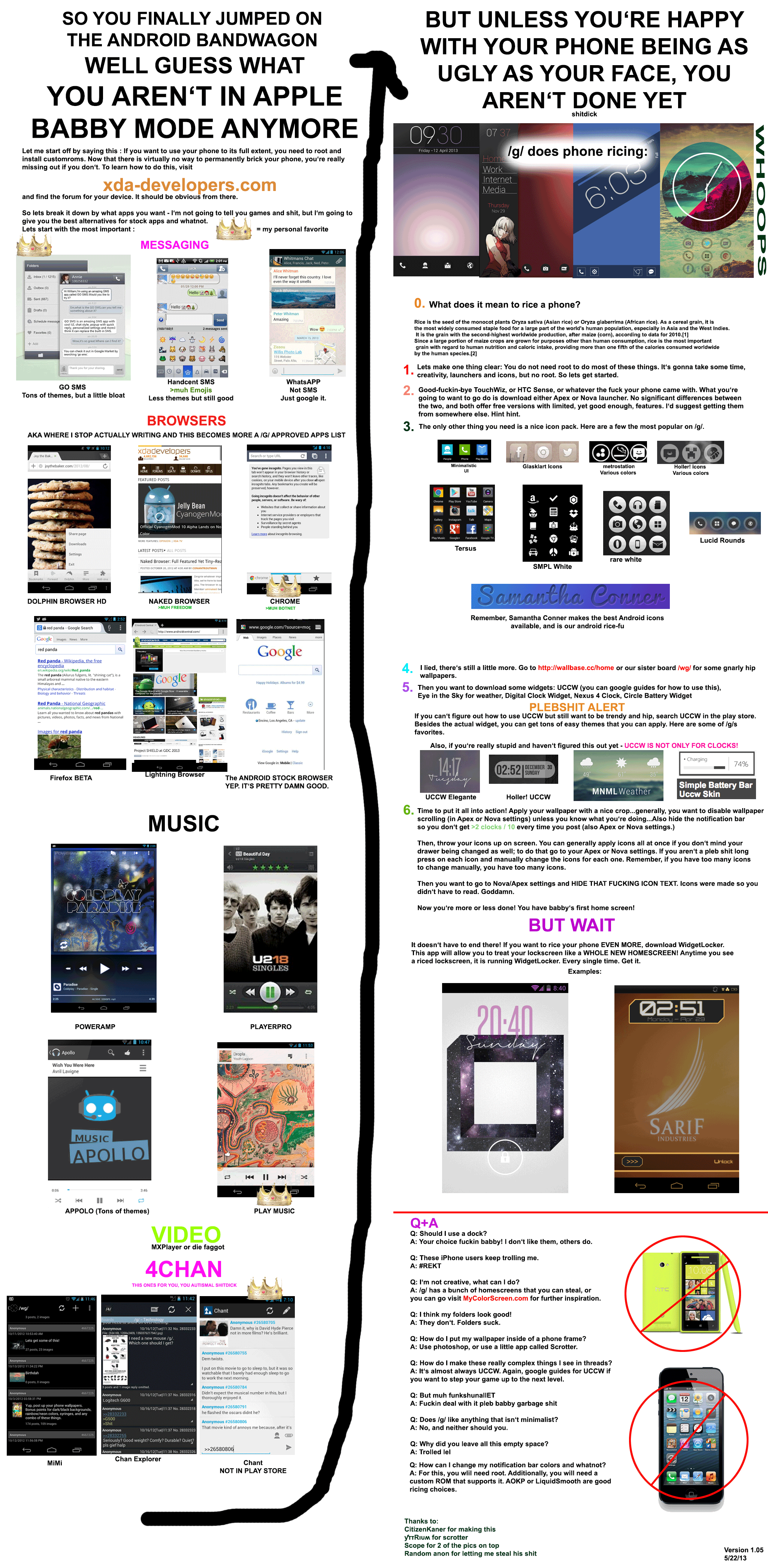>Se7en1 |
>Jtvjan |
| (5 intermediate revisions by 3 users not shown) |
| Line 1: |
Line 1: |
| {{Warning|The majority of the Android Rooting/Ricing/Unlocking/Etc community is filled to the brim with idiotic, self-contradictory Engrish Pajeetism. Due to this, a majority of things you have to do outside of the common <code>`adb`</code> and <code>`fastboot`</code> commands (such as if you have accidentally bricked your device due to deleting the main system) are virus-ridden software tools that not only glow-in-the-dark, but are often malicious and in a Pseudo-English that you can not understand. They also are prone to failure 80% of the time. Yes, this does include the XDA Forums. If you absolutely are moronic enough to have a Smart Phone as a daily driver and wish to put an (allegedly) non-ZOG ROM on it to get rid of Android Botnet, you should proceed with caution. I'm telling you the truth here: your years of experience with Computer Systems, your PhD in CS and EE, and your own hobbyist experience ''have not'' prepared you for the clusterfuck that is the Android Embedded System.}} | | {{Note|A majority of infographics on this page are incredibly outdated. If you wish to make updated ones, please do.}} |
|
| |
|
| '''Android ricing''' refers to changing up the UI of a device running an [[Android]] OS to better suit one's taste. This could be done for many reasons, such as to make using the device more practical, or to make it suit the user's tastes. | | '''Android ricing''' refers to changing up the UI of a device running an [[Android]] OS to better suit one's taste. This could be done for many reasons, such as to make using the device more practical, or to make it suit the user's tastes. |
| | |
| | Homescreen threads are basically desktop only for your phones, and Android ricing is a large part of that. Homescreen threads have their own [https://homescreens.org/ website] where you can find inspiration, and they also have their own [https://homescreens.org/wiki/ guides/wiki]. |
|
| |
|
| [[File:Android ricing 2015.png|thumb| ]] | | [[File:Android ricing 2015.png|thumb| ]] |
| ==About Android==
| |
| Android is a mobile operating system based on the open source Linux kernel. Android is Open Source (a fully FOSS fork called [http://www.replicant.us/ Replicant] exists but is only on a small amount of devices), the majority of it is licensed under Apache or GPLv2. Android has components that can easily be swapped out that will change the user experience.
| |
|
| |
| ==Rooting==
| |
| Rooting is the process of gaining access to superuser privileges on your device. It will allow you to modify aspects of the Android system that wouldn't be possible with normal privileges. Rooting your device is a prerequisite of many customization options. Rooting your device may void its warranty. However, there are usually ways to unroot your device in the event you wish to do so, and remove all traces of it ever happening.
| |
|
| |
| == Bootloaders ==
| |
| Some OEMs lock the [[bootloaders]] of your device. You might have to unlock it, see your device's [http://forum.xda-developers.com/ XDA Forum] section for instructions. Some smartphone manufactures such as ASUS or HTC allow you to unlock it with a tool or registering your device with it's developer program. In some cases you can use a LB (locked bootloader) ROM, with limitations that come with it. There are also devices that have a custom dual or multi-bootloader written for them by the developers at XDA. Unlocking the bootloader will often void the warranty of your device, but some manufacturers such as ASUS allow you to keep so called "limited warranty", which means some things won't be fixed by the manufacturer (e.g you hard-brick your phone installing a custom-recovery or ROM).
| |
|
| |
| ==Custom Recovery==
| |
| Android devices ship with a "recovery mode" that allows you to flash vendor approved (signed) software and perform a factory reset. A custom recovery replaces that stock recovery mode with one that is much more powerful, allowing you to make backups of the device and flash unsigned custom ROMs. There are two main custom recovery software: TWRP and ClockWorkMod.
| |
|
| |
| ==ROMs==
| |
|
| |
| ===What is a ROM?===
| |
|
| |
| ROMs are different versions of Android firmware. Many companies make devices with their own ROMs (such as HTC Sense or Samsung TouchWiz) that control the user experience. Although not necessary, downloading and installing a different ROM to your phone may be able to give you more features and increased customization. To do this, you need to root your device to gain administrative access and install a custom recovery, which will install and manage ROMs.
| |
|
| |
| Check the [http://forum.xda-developers.com/ XDA forums], find your device, look at the ROMs section and find yourself a recent and stable system.
| |
|
| |
| ===Popular Choices===
| |
|
| |
| Some popular ROMs and their respective benefits and features include:
| |
|
| |
| ==== [http://aokp.co Android Open Kang Project (AOKP)] ====
| |
| * Lots of tweaks and customization
| |
| * Lots of additional features (in comparison to CyanogenMod)
| |
| * Includes vibration patterns, custom toggles, and custom navigation rings; virtually anything can be changed
| |
|
| |
| ==== <s>[https://web.archive.org/web/20161224193313/https://www.cyanogenmod.org/blog/a-fork-in-the-road CyanogenMod]</s> [http://lineageos.org Lineage OS] ====
| |
| * Relatively similar to stock or AOSP (Android Open Source Project) Android
| |
| * Very mature ROM, has a large community
| |
| * Clean and uncluttered (in comparison to TouchWiz, for example)
| |
| * Variety of features (ex. Pie Controls, Quick Settings, etc.)
| |
| * Easy installation process (simply follow the Installer App)
| |
| * If you're not going to install Google Play because of its proprietary nature, use [https://github.com/mar-v-in/freecyngn freecygn] to remove the rest of the proprietary userspace, which includes Google Analytics in the settings app.
| |
|
| |
| ==== [http://en.miui.com/ MIUI] ====
| |
| * Created by Chinese company Xiaomi intended to replicate the iOS experience.
| |
| * Contains lots of features such as a wide plethora of MIUI-exclusive themes and an easy-to-edit bootscreen.
| |
| * Forces all apps to front due to no app tray, which can be very problematic for some people.
| |
| * One of the fastest ROMs available.
| |
|
| |
| ==== [http://omnirom.org OmniROM] ====
| |
| * Developed by former CyanogenMod community members after it went corporate
| |
| * Multi-window support
| |
|
| |
| ==== [http://www.pac-rom.com PAC-MAN ROM] ====
| |
| * PAC stands for Paranoid Android, AOKP and CyanogenMOD - it combines all features from all three
| |
| * Obviously feature-rich but can be unstable
| |
|
| |
| ==== [https://plus.google.com/+ParanoidAndroidCorner/posts ParanoidAndroid] ====
| |
| * Again, lots of options for customization
| |
| * A large variety of features, many of which are not based off of stock Android (HALO, Pie Controls, Hybrid Properties, etc.)
| |
| * Very light
| |
| * Since early June 2016, development has resumed, with Marshmallow builds slowly being released.
| |
|
| |
| ==== [http://www.slimroms.net Slim Bean] ====
| |
|
| |
| ==== [http://www.replicant.us Replicant] ====
| |
| A project to replace all proprietary components of Android. Only works on a small number of devices.
| |
|
| |
| ==== [http://www.dirtyunicorns.com Dirty Unicorns] ====
| |
| ==== Other ROMs ====
| |
| There are a plethora of custom ROMs available. For most devices, your best bet is to search the [http://forum.xda-developers.com/index.php XDA-developers] forum for your specific device's subforum, and see what is available and compatible with it.
| |
|
| |
| ===How Do I Install A ROM?===
| |
|
| |
| Typically, there are a number of set steps to installing a ROM on your Android phone. Unfortunately, these steps are simply guidelines and can vary depending on what ROM you wish to install. You can typically find specific instructions by searching the for the ROM followed by your device name. Nevertheless, these steps include:
| |
|
| |
| * Rooting your phone. Rooting is the easiest step in installing a ROM. There should be many guides describing the process for your exact phone model and Android version, which can be found be searching the web.
| |
|
| |
|
| * Installing a ROM managing app. This is also quite easy; simply go to the Play Store and download a ROM managing app that appeals the most to you. For the purpose of these steps, I will assume you downloaded the "ROM Manager" App. You can also use an app like Flashify or FlashFire and download the custom recoveries and/or ROMS from XDA. You can also use the fastboot command, by installing the Android SDK Tools, although we won't get too into that right now.
| | ==Rooting/Custom ROMs== |
| | | Many features and applications used in ricing will require the phone to be running a custom ROM and to be rooted. It is still possible to rice your phone without these custom roms and without root, however you are more limited in what you can achieve. Read more about Android ROMs [[Android ROMs|here]] |
| * Open the app and back up. Perform a manual backup of your device by selecting that option on your ROM Manager App.
| |
| | |
| * Flash a Recovery Image to your phone. Within your ROM Manager App, select the Flash Recovery Image option (typically, you should be flashing ''ClockworkMod Recovery'' or ''TWRP'').
| |
| | |
| * Download and copy your ROM. Find the ROM you want and then download it (if you would like any of the ROMs listed above, simply click on a title to be redirected to the ROM's website). Ensure that the ROM is in a .ZIP file (do not extract!) and copy it to your phone.
| |
| | |
| * Flash the ROM. Within your ROM Manager App, select an option that resembles "Install ROM from SD Card" and select the .ZIP file you downloaded earlier. Be sure to select options to wipe data and cache when prompted. Installation should take approximately 5-10 minutes, whereas the first boot should take 10 minutes or more.
| |
| | |
| * Optional: Restore from your backup. If you are unsatisfied with your ROM, that's OK. Re-install your ROM Manager App and select an option similar to "Manage and Restore Backups" and select your backup. This should restore your phone to its original state before flashing.
| |
|
| |
|
| ==Launchers== | | ==Launchers== |
| A launcher is the application that opens up whenever you hit the home button. This area consists of your home screen, and many things can be put on here for convenience, such as icons for apps and widgets such as clocks. You do not have to root or install a custom ROM to install these. | | A launcher is basically a desktop environment for android. This area consists of your home screen, and many things can be put on here for convenience, such as icons for apps and widgets such as clocks. You do not have to root or install a custom ROM to install these. |
|
| |
|
| ==== [https://play.google.com/store/apps/details?id=com.teslacoilsw.launcher Nova Launcher] ==== | | ==== [https://play.google.com/store/apps/details?id=com.teslacoilsw.launcher Nova Launcher] ==== |
| Line 96: |
Line 18: |
| * Close to AOSP, but with a lot of customization opinions added, making it the ricer's first choice | | * Close to AOSP, but with a lot of customization opinions added, making it the ricer's first choice |
| * Sadly proprietary (and has a paid version) | | * Sadly proprietary (and has a paid version) |
| | |
| | ==== [https://play.google.com/store/apps/details?id=com.ss.launcher2 Total Launcher] ==== |
| | * Nova Launcher only with more features/customization/bloat |
| | * The most featureful |
|
| |
|
| ==== [https://f-droid.org/repository/browse/?fdid=com.benny.openlauncher OpenLauncher] ==== | | ==== [https://f-droid.org/repository/browse/?fdid=com.benny.openlauncher OpenLauncher] ==== |
| Line 103: |
Line 29: |
| * Implements most features of other launchers, but isn't currently as polished. | | * Implements most features of other launchers, but isn't currently as polished. |
|
| |
|
| ==== [https://f-droid.org/repository/browse/?fdid=fr.neamar.kiss KISS Launcher] ====
| | There's also a few minimal launchers, that don't offer much customization, but are very light and fast. |
| * Fast launcher following the KISS principle
| |
| * Comparable to Hayai (KISS actually came earlier than Hayai..) but:
| |
| ** Has searching of contacts and settings
| |
| ** Has web-searching
| |
| ** Cleaner-looking - it has a vertical app drawer you can open at will
| |
| ** Supports icon packs
| |
| * Slightly bigger filesize than Hayai, but still pretty small - latest version is almost 300 KB.
| |
| * Open Source
| |
| | |
| ==== [https://f-droid.org/repository/browse/?fdid=ohi.andre.consolelauncher T-UI] ====
| |
| * Emulates a UNIX-like shell and terminal interface, and by this nature it is very light
| |
| * Launch apps by typing their name
| |
| * All GNU Core Utilities shell terminal commands
| |
| * Can navigate through the file system, play music, make a call from the command line, and more
| |
| * Very customizable
| |
| * Open Source
| |
| | |
| ==== [https://github.com/edgarvperes/HayaiLauncher <s>Hayai</s>][https://f-droid.org/en/packages/com.anpmech.launcher/ Keikai Launcher] ====
| |
| * Fast
| |
| * Your home screen is basically your app drawer, and you can search apps to find them
| |
| * Open Source
| |
| * Smaller than 100 KB
| |
| * Requires no permissions at all
| |
| * Based of Hayai Launcher
| |
|
| |
|
| ==== [https://github.com/notriddle/null-launcher Null Launcher] ==== | | *[https://f-droid.org/repository/browse/?fdid=fr.neamar.kiss KISS Launcher] - Launcher made to follow the KISS principle |
| * The most minimal launcher there is
| | *[https://f-droid.org/repository/browse/?fdid=ohi.andre.consolelauncher T-UI] - Emulates a UNIX-like shell and terminal interface, and by this nature it is very light |
| * 12KiB
| | *[https://github.com/edgarvperes/HayaiLauncher <s>Hayai</s>][https://f-droid.org/en/packages/com.anpmech.launcher/ Keikai Launcher] - Your home screen is basically your app drawer, and you can search apps to find them. Smaller than 100 KB |
| * not on any repositories (bloat)
| | *[https://github.com/notriddle/null-launcher Null Launcher] - The most minimal launcher there is. (12KiB) |
|
| |
|
| ==Icon Packs== | | ==Icon Packs== |
| Line 143: |
Line 45: |
| * [https://play.google.com/store/apps/details?id=com.kecil.dashboard Kecil] | | * [https://play.google.com/store/apps/details?id=com.kecil.dashboard Kecil] |
|
| |
|
| ==Apps & Games== | | ==KWLP== |
| See also: [[List of recommended Android software]]
| |
| | |
| There are many apps available for Android. Several apps that focus on ricing are UCCW and dash clock. There are also many apps that vary from news apps to office suites.
| |
| | |
| As for games, emulation is the best choice. for more on emulators on Android refer to the [http://emulation.gametechwiki.com/index.php/Emulators_on_Android /emug/ wiki android section].
| |
| | |
| [[File:android apps.PNG|thumb| ]]
| |
| | |
| ==Instant messaging/Texting replacement==
| |
| If you don't want to be sleeping with Mark Suckerberg, then don't install any of the shit like Whatsapp, Viber, etc.
| |
| | |
| TextSecure isn't the most freedom respecting messaging app as it has "dropped support for SMS encryption in favor of using a data channel reliant on GAPPS".Avoid it.
| |
| | |
| "Looks like SMSSecure has been released as a Google-free alternative, even on Fdroid which was always neglected by that faggot Marlinspike"
| |
| | |
| source
| |
| https://archive.today/rS36l
| |
| | |
| [https://whispersystems.org/blog/signal/ Signal] however is an Edward Snowden approved SMS client that allows users to seemlessly send encrypted messages using data (thus avoiding regular SMS fees). Both users must have the program installed, but it still also allows you to send normal unencrypted SMS to those who are too lazy to be arsed.
| |
| Keep in mind though that WebSocket is not supported, therefore you must have either Google Play Services or microG installed.
| |
| | |
| The most secure way of texting so far is by using [https://chatsecure.org/ ChatSecure], which uses XMPP and OTR messaging.
| |
| | |
| ==Tethering==
| |
| Since Android 4.4, Google made a change which allows network operators to know when users are tethering.
| |
| To fix this, enable developer mode and start an ADB bridge and shell, then run
| |
| <code>settings put global tether_dun_required 0</code>.
| |
| | |
| Or install an SQLite editor, and navigate to:
| |
| <code>/data/data/com.android.providers.settings/databases/settings.db</code>
| |
| | |
| Then enter the database <code>global</code> and change the value of <code>tether_dun_required</code> to 0
| |
| | |
| ==Securing Android==
| |
| See [[Security#Android|Android security]]
| |
| | |
| ==Reducing Your Footprint==
| |
| See [[Anonymising_Yourself#Android_and_cell_phones|Anonymising Yourself]]
| |
| | |
|
| |
|
| | Kustom Live Wallpaper is an app that lets you make live wallpapers. If you are looking to do anything advanced, or super creative, then KWLP will let you do that. If someone has some crazy rice, where you have no idea how it was made and it barely looks useable, then chances are it was made in KWLP. It can be daunting for new users so here are some guides: |
| | * [https://www.bcraftmath.com/klwp.html Craftmath's Guide] |
| | * [http://www.jagwar.de/kustom-beginners-guide-part-1-klwp-basics/ Jagwar's Guide] |
| | * [https://help.kustom.rocks/i176-tutorials-list Kustom.rocks tutorial page] |
|
| |
|
| [[File:Android ricing.png|thumb| ]] | | [[File:Android ricing.png|thumb| ]] |
|
| |
|
| ==External links== | | ==External links== |
| [http://yttrium-tyclief.github.io/Rice/Android/ yttrium ricing guide] | | *[https://homescreens.org/ homescreens.org] |
| | | *[https://4chan.org/wg/homescreen Current homescreen thread on /wg/] |
| | | *[http://yttrium-tyclief.github.io/Rice/Android/ yttrium ricing guide] |
| | *[[List of recommended Android software]] |
|
| |
|
| [[Category:Ricing]] | | [[Category:Ricing]] |