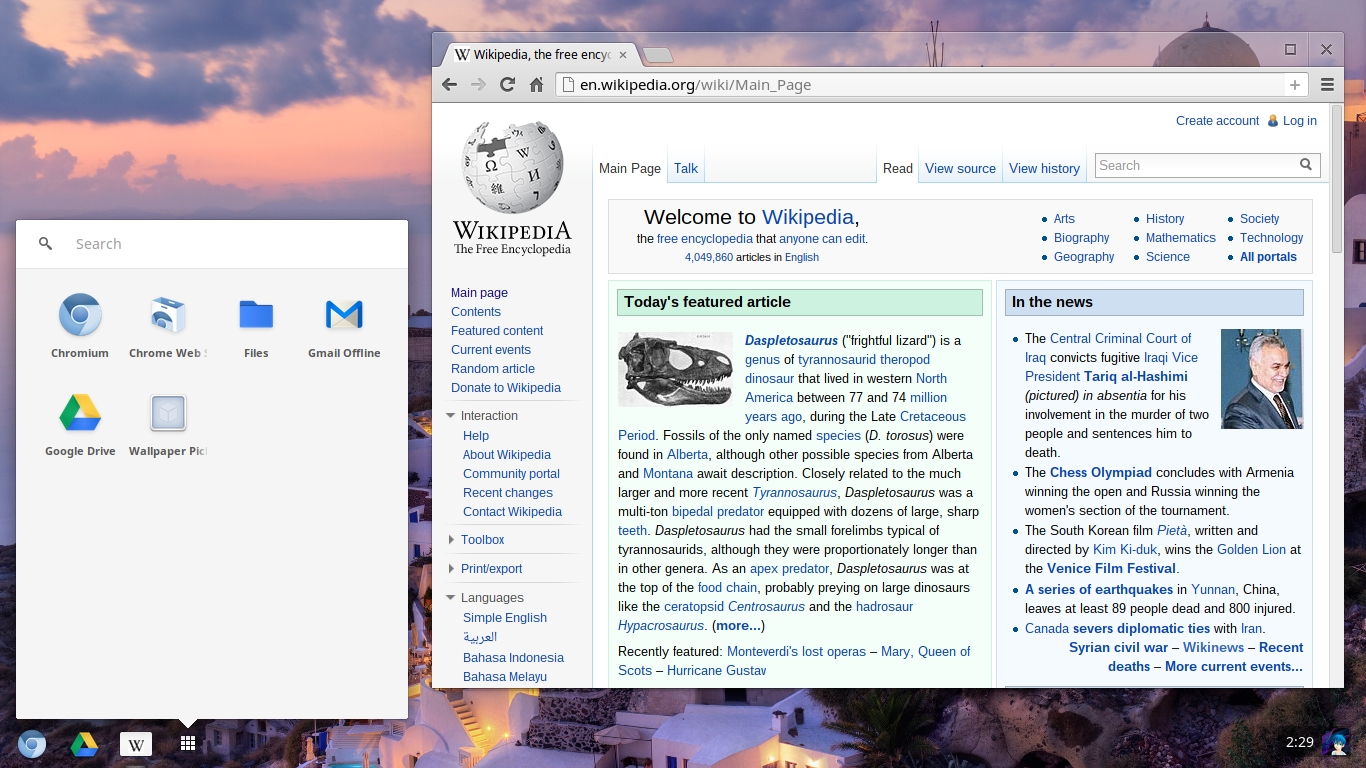hello friends! new(ish)!
ChromeOS: Difference between revisions
>Salt2 mNo edit summary |
No edit summary |
||
| (30 intermediate revisions by 8 users not shown) | |||
| Line 1: | Line 1: | ||
[[File:Chrome OS screenshot.png|thumb|ChromeOS]] | |||
[[File:Chromium OS screenshot.png|thumb|Chromium OS]] | |||
ChromeOS is a [[GNU/Linux]] distribution based on Gentoo that is installed by default on Chromebooks. It is designed for web browsing and light office applications through web applications. Chromebooks are laptops with (usually) very cheap, low-end hardware, due to the lightweight nature of the operating system. Chromebooks also contain small quantities of onboard storage to encourage users to use cloud-based services. Any standard program that can be accessed via the [[Chromium|Chrome browser]] can be used on ChromeOS, along with a large catalog of other applications available in the Chrome Web and Google Play Store. ChromeOS includes the terminal emulator "crosh" which is browser-based. | |||
Compared to the Chrome browser itself, ChromeOS is surprisingly lightweight, despite the browser running in the background 24/7 (as it is integral to the OS), it only uses on average 400-500 MB of RAM with 2-3 tabs open, however, more tabs or things like WebGPU applications will increase this. With it being as lightweight and efficient as it is, the average user should have no issues with the 4 GB of RAM that many low-end Chromebooks come with. | |||
it is often given to public schools by Google as a part of their "Google for Education" project. Often, the student has no choice and is automatically [https://www.eff.org/wp/school-issued-devices-and-student-privacy signed up for Google] on behalf of the school. | |||
" | |||
==Issues== | |||
' | Chromebooks, by default, only allow ChromeOS to boot, and nothing else. They ship with coreboot which has verified boot enabled, it only allows signed kernels to be booted. To install any other GNU/Linux distro, you need to re-sign the kernel every time it's changed. To avoid this, it is necessary to update the firmware contained in the SPI flash chip. | ||
==Crostini== | |||
A GNU/Linux environment can be added to a ChromeOS installation through the use of a program called "crostini". It can be installed by [https://chromeos.dev/en/linux/setup toggling on the setting]. It is a Debian virtual machine not unlike the Windows Subsystem for Linux. Apps installed inside the virtual environment integrate seamlessly with native ChromeOS apps. | |||
ChromeOS | |||
Crostini environments are fully functional. They have far fewer restrictions than ChromeOS. They are progressively given space from your disk as they need it. You can manage the amount of disk space reserved by your virtual environment in the settings menu. It is recommended that if you are a heavy media user, you either avoid Chromebooks or get a nice portable SSD. Many Chromebooks even come with an SD card reader built in, which would also suit this need. | |||
==Installing other OSs natively== | |||
It is possible to natively install a [[GNU/Linux]] distro, [[Windows]], or even [[macOS]] on an Intel-based Chromebook, just like on any other computer, but not without some additional hoops. Chromebooks include firmware write protection in a variety of forms. It is necessary to disable write protection before flashing the chip with the full ROM and BOOT_STUB updates. The best place to acquire firmware for your device is [https://docs.mrchromebox.tech/docs/fwscript.html Matt DeVillier's site.]. As mentioned above, however, it is necessary to first flash the firmware contained in the SPI chip with a certain update. There are two kinds of updates: | |||
RW_LEGACY updates the SeaBIOS legacy boot mode included in every Chromebook by default. This permits the installation of an OS alongside ChromeOS, dual-booting between both. Constraints do exist, given that stock functionality is left intact, it is not like a regular laptop dual-booting. | |||
A full ROM update enables the installation of any UEFI-compliant OS on the laptop, but it can't boot the preinstalled ChromeOS build. It includes updates for coreboot, and a UEFI boot payload, TianoCore. This update essentially turns Chromebooks into regular laptops. Ideal for forgetting about the Chrome botnet. | |||
ARM-based Chromebooks do not enjoy the same level of support, but distributions such as Arch Linux ARM and postmarketOS maintain support for a selection of popular models. | |||
==ChromeOS Flex== | |||
There is a standalone version of ChromeOS targeted towards aging laptops and desktops called ChromeOS Flex. It offers a very similar experience to that of a Chromebook or Chromebox, but with the major caveat of not having any Android app support. ChromeOS Flex devices do not have a support timeline unlike that of officially supported models, but you will continue to recieve updates on your ChromeOS Flex devices until your hardware is totally incompatible. If you're comfortable with the limitations of ChromeOS or you're setting up a computer for someone not particularly tech-savvy, it is an acceptable alternative to Windows. | |||
==External links== | |||
https://support.google.com/chromeosflex/answer/11513094<br>https://docs.chrultrabook.com/docs/firmware/supported-devices.html<br>https://wiki.postmarketos.org/wiki/Category:ChromeOS | |||
[[Category:GNU/Linux]] | |||
[[Category:Distros]] | |||
[[Category:Operating systems]] | |||
Latest revision as of 21:52, 7 December 2024
ChromeOS is a GNU/Linux distribution based on Gentoo that is installed by default on Chromebooks. It is designed for web browsing and light office applications through web applications. Chromebooks are laptops with (usually) very cheap, low-end hardware, due to the lightweight nature of the operating system. Chromebooks also contain small quantities of onboard storage to encourage users to use cloud-based services. Any standard program that can be accessed via the Chrome browser can be used on ChromeOS, along with a large catalog of other applications available in the Chrome Web and Google Play Store. ChromeOS includes the terminal emulator "crosh" which is browser-based.
Compared to the Chrome browser itself, ChromeOS is surprisingly lightweight, despite the browser running in the background 24/7 (as it is integral to the OS), it only uses on average 400-500 MB of RAM with 2-3 tabs open, however, more tabs or things like WebGPU applications will increase this. With it being as lightweight and efficient as it is, the average user should have no issues with the 4 GB of RAM that many low-end Chromebooks come with.
it is often given to public schools by Google as a part of their "Google for Education" project. Often, the student has no choice and is automatically signed up for Google on behalf of the school.
Issues
Chromebooks, by default, only allow ChromeOS to boot, and nothing else. They ship with coreboot which has verified boot enabled, it only allows signed kernels to be booted. To install any other GNU/Linux distro, you need to re-sign the kernel every time it's changed. To avoid this, it is necessary to update the firmware contained in the SPI flash chip.
Crostini
A GNU/Linux environment can be added to a ChromeOS installation through the use of a program called "crostini". It can be installed by toggling on the setting. It is a Debian virtual machine not unlike the Windows Subsystem for Linux. Apps installed inside the virtual environment integrate seamlessly with native ChromeOS apps.
Crostini environments are fully functional. They have far fewer restrictions than ChromeOS. They are progressively given space from your disk as they need it. You can manage the amount of disk space reserved by your virtual environment in the settings menu. It is recommended that if you are a heavy media user, you either avoid Chromebooks or get a nice portable SSD. Many Chromebooks even come with an SD card reader built in, which would also suit this need.
Installing other OSs natively
It is possible to natively install a GNU/Linux distro, Windows, or even macOS on an Intel-based Chromebook, just like on any other computer, but not without some additional hoops. Chromebooks include firmware write protection in a variety of forms. It is necessary to disable write protection before flashing the chip with the full ROM and BOOT_STUB updates. The best place to acquire firmware for your device is Matt DeVillier's site.. As mentioned above, however, it is necessary to first flash the firmware contained in the SPI chip with a certain update. There are two kinds of updates:
RW_LEGACY updates the SeaBIOS legacy boot mode included in every Chromebook by default. This permits the installation of an OS alongside ChromeOS, dual-booting between both. Constraints do exist, given that stock functionality is left intact, it is not like a regular laptop dual-booting.
A full ROM update enables the installation of any UEFI-compliant OS on the laptop, but it can't boot the preinstalled ChromeOS build. It includes updates for coreboot, and a UEFI boot payload, TianoCore. This update essentially turns Chromebooks into regular laptops. Ideal for forgetting about the Chrome botnet.
ARM-based Chromebooks do not enjoy the same level of support, but distributions such as Arch Linux ARM and postmarketOS maintain support for a selection of popular models.
ChromeOS Flex
There is a standalone version of ChromeOS targeted towards aging laptops and desktops called ChromeOS Flex. It offers a very similar experience to that of a Chromebook or Chromebox, but with the major caveat of not having any Android app support. ChromeOS Flex devices do not have a support timeline unlike that of officially supported models, but you will continue to recieve updates on your ChromeOS Flex devices until your hardware is totally incompatible. If you're comfortable with the limitations of ChromeOS or you're setting up a computer for someone not particularly tech-savvy, it is an acceptable alternative to Windows.
External links
https://support.google.com/chromeosflex/answer/11513094
https://docs.chrultrabook.com/docs/firmware/supported-devices.html
https://wiki.postmarketos.org/wiki/Category:ChromeOS