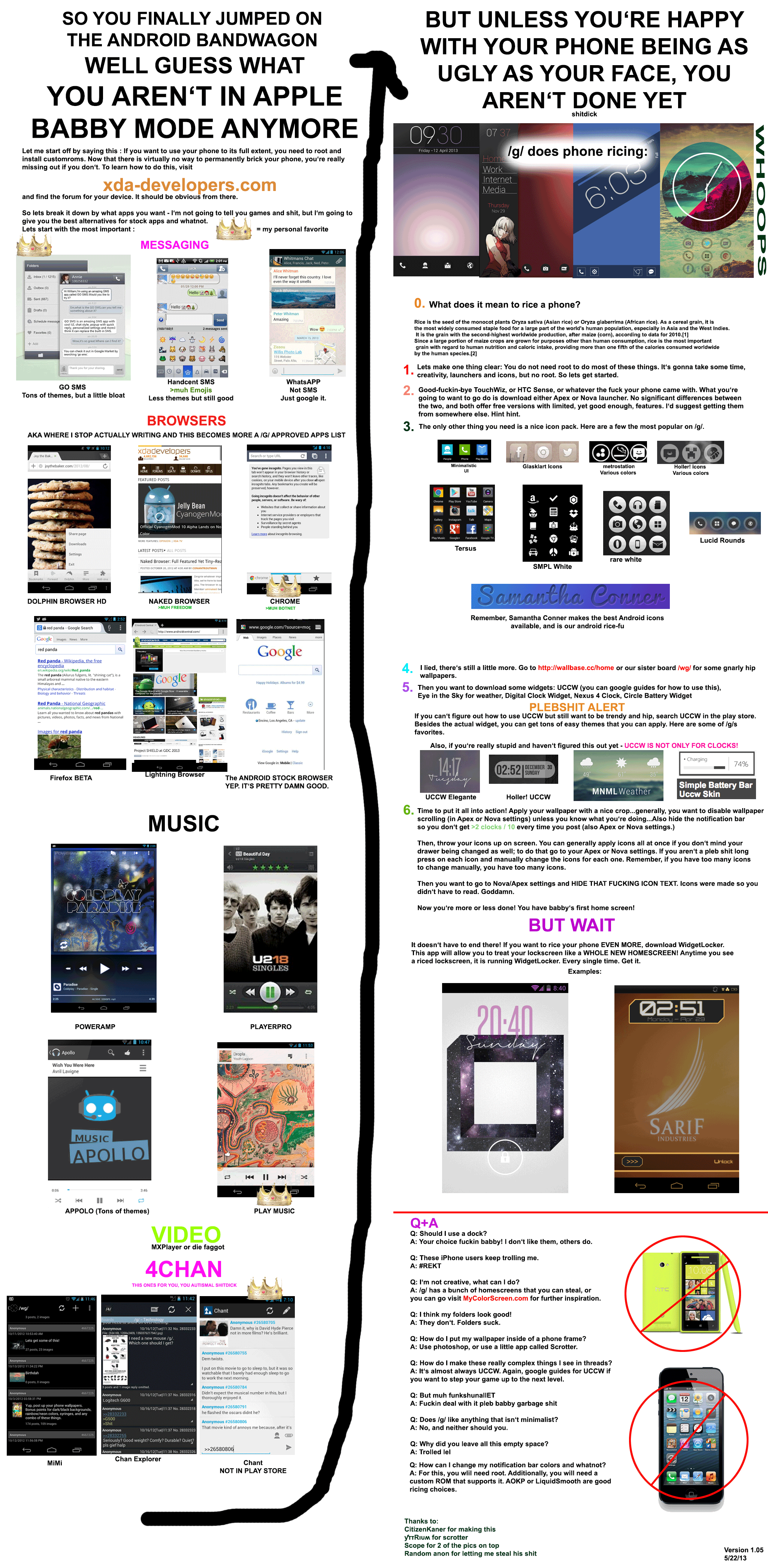hello friends! new(ish)!
Android ricing: Difference between revisions
>Cockdicks |
>Jtvjan |
||
| (49 intermediate revisions by 18 users not shown) | |||
| Line 1: | Line 1: | ||
{{Note|A majority of infographics on this page are incredibly outdated. If you wish to make updated ones, please do.}} | |||
'''Android ricing''' refers to changing up the UI of a device running an [[Android]] OS to better suit one's taste. This could be done for many reasons, such as to make using the device more practical, or to make it suit the user's tastes. | '''Android ricing''' refers to changing up the UI of a device running an [[Android]] OS to better suit one's taste. This could be done for many reasons, such as to make using the device more practical, or to make it suit the user's tastes. | ||
Homescreen threads are basically desktop only for your phones, and Android ricing is a large part of that. Homescreen threads have their own [https://homescreens.org/ website] where you can find inspiration, and they also have their own [https://homescreens.org/wiki/ guides/wiki]. | |||
[[File:Android ricing 2015.png|thumb| ]] | |||
== | ==Rooting/Custom ROMs== | ||
Many features and applications used in ricing will require the phone to be running a custom ROM and to be rooted. It is still possible to rice your phone without these custom roms and without root, however you are more limited in what you can achieve. Read more about Android ROMs [[Android ROMs|here]] | |||
== | ==Launchers== | ||
A launcher is basically a desktop environment for android. This area consists of your home screen, and many things can be put on here for convenience, such as icons for apps and widgets such as clocks. You do not have to root or install a custom ROM to install these. | |||
* | ==== [https://play.google.com/store/apps/details?id=com.teslacoilsw.launcher Nova Launcher] ==== | ||
* The most popular launcher | |||
* Featureful | |||
* Close to AOSP, but with a lot of customization opinions added, making it the ricer's first choice | |||
* Sadly proprietary (and has a paid version) | |||
==== [https://play.google.com/store/apps/details?id=com.ss.launcher2 Total Launcher] ==== | |||
* Nova Launcher only with more features/customization/bloat | |||
* The most featureful | |||
==== [https://f-droid.org/repository/browse/?fdid=com.benny.openlauncher OpenLauncher] ==== | |||
* Open source Launcher (as name would suggest) | |||
* A healthy medium between customization and simplicity | |||
* "Aims to be a powerful and community driven project" | |||
* Implements most features of other launchers, but isn't currently as polished. | |||
There's also a few minimal launchers, that don't offer much customization, but are very light and fast. | |||
== | *[https://f-droid.org/repository/browse/?fdid=fr.neamar.kiss KISS Launcher] - Launcher made to follow the KISS principle | ||
*[https://f-droid.org/repository/browse/?fdid=ohi.andre.consolelauncher T-UI] - Emulates a UNIX-like shell and terminal interface, and by this nature it is very light | |||
*[https://github.com/edgarvperes/HayaiLauncher <s>Hayai</s>][https://f-droid.org/en/packages/com.anpmech.launcher/ Keikai Launcher] - Your home screen is basically your app drawer, and you can search apps to find them. Smaller than 100 KB | |||
*[https://github.com/notriddle/null-launcher Null Launcher] - The most minimal launcher there is. (12KiB) | |||
==Icon Packs== | ==Icon Packs== | ||
[[File:androidRicingGeneralDrawingwithChalk.png |thumb]] | [[File:androidRicingGeneralDrawingwithChalk.png |thumb]] | ||
Icon packs are a group of icons that come packed together and are designed with the same same style. Icons should complement the background that you have. Some commonly used icon packs are | Icon packs are a group of icons that come packed together and are designed with the same same style. Icons should complement the background that you have. Some commonly used icon packs are: | ||
* [https://play.google.com/store/apps/details?id=com.whicons.iconpack Whicons] | |||
* [https://play.google.com/store/apps/details?id=com.aschwartz.flatwhite Flat White] | |||
* [https://play.google.com/store/apps/details?id=website.leifs.delta Delta] | |||
* [https://forum.xda-developers.com/android/themes/icons-pack-glyphs-tokems-t3019186 Glyphs] | |||
* [https://play.google.com/store/apps/details?id=com.kecil.dashboard Kecil] | |||
== | ==KWLP== | ||
Kustom Live Wallpaper is an app that lets you make live wallpapers. If you are looking to do anything advanced, or super creative, then KWLP will let you do that. If someone has some crazy rice, where you have no idea how it was made and it barely looks useable, then chances are it was made in KWLP. It can be daunting for new users so here are some guides: | |||
* [https://www.bcraftmath.com/klwp.html Craftmath's Guide] | |||
* [http://www.jagwar.de/kustom-beginners-guide-part-1-klwp-basics/ Jagwar's Guide] | |||
* [https://help.kustom.rocks/i176-tutorials-list Kustom.rocks tutorial page] | |||
[[File:Android ricing.png|thumb| ]] | |||
==External links== | ==External links== | ||
[http://yttrium-tyclief.github.io/Rice/Android/ yttrium ricing guide] | *[https://homescreens.org/ homescreens.org] | ||
*[https://4chan.org/wg/homescreen Current homescreen thread on /wg/] | |||
*[http://yttrium-tyclief.github.io/Rice/Android/ yttrium ricing guide] | |||
*[[List of recommended Android software]] | |||
[[Category:Ricing]] | [[Category:Ricing]] | ||
[[Category:Android]] | |||
[[Category:Software]] | |||
[[Category:HowTo]] | |||
Latest revision as of 12:02, 4 May 2020
Android ricing refers to changing up the UI of a device running an Android OS to better suit one's taste. This could be done for many reasons, such as to make using the device more practical, or to make it suit the user's tastes.
Homescreen threads are basically desktop only for your phones, and Android ricing is a large part of that. Homescreen threads have their own website where you can find inspiration, and they also have their own guides/wiki.
Rooting/Custom ROMs
Many features and applications used in ricing will require the phone to be running a custom ROM and to be rooted. It is still possible to rice your phone without these custom roms and without root, however you are more limited in what you can achieve. Read more about Android ROMs here
Launchers
A launcher is basically a desktop environment for android. This area consists of your home screen, and many things can be put on here for convenience, such as icons for apps and widgets such as clocks. You do not have to root or install a custom ROM to install these.
Nova Launcher
- The most popular launcher
- Featureful
- Close to AOSP, but with a lot of customization opinions added, making it the ricer's first choice
- Sadly proprietary (and has a paid version)
Total Launcher
- Nova Launcher only with more features/customization/bloat
- The most featureful
OpenLauncher
- Open source Launcher (as name would suggest)
- A healthy medium between customization and simplicity
- "Aims to be a powerful and community driven project"
- Implements most features of other launchers, but isn't currently as polished.
There's also a few minimal launchers, that don't offer much customization, but are very light and fast.
- KISS Launcher - Launcher made to follow the KISS principle
- T-UI - Emulates a UNIX-like shell and terminal interface, and by this nature it is very light
HayaiKeikai Launcher - Your home screen is basically your app drawer, and you can search apps to find them. Smaller than 100 KB- Null Launcher - The most minimal launcher there is. (12KiB)
Icon Packs
Icon packs are a group of icons that come packed together and are designed with the same same style. Icons should complement the background that you have. Some commonly used icon packs are:
KWLP
Kustom Live Wallpaper is an app that lets you make live wallpapers. If you are looking to do anything advanced, or super creative, then KWLP will let you do that. If someone has some crazy rice, where you have no idea how it was made and it barely looks useable, then chances are it was made in KWLP. It can be daunting for new users so here are some guides: