hello friends! new(ish)!
MacOS: Difference between revisions
>Se7en1 No edit summary |
|||
| (2 intermediate revisions by 2 users not shown) | |||
| Line 37: | Line 37: | ||
== Further reading == | == Further reading == | ||
* [[List of recommended | * [[List of recommended macOS software]] | ||
[[Category:OS X]] | [[Category:OS X]] | ||
[[Category:Operating systems]] | [[Category:Operating systems]] | ||
Latest revision as of 00:07, 8 December 2024

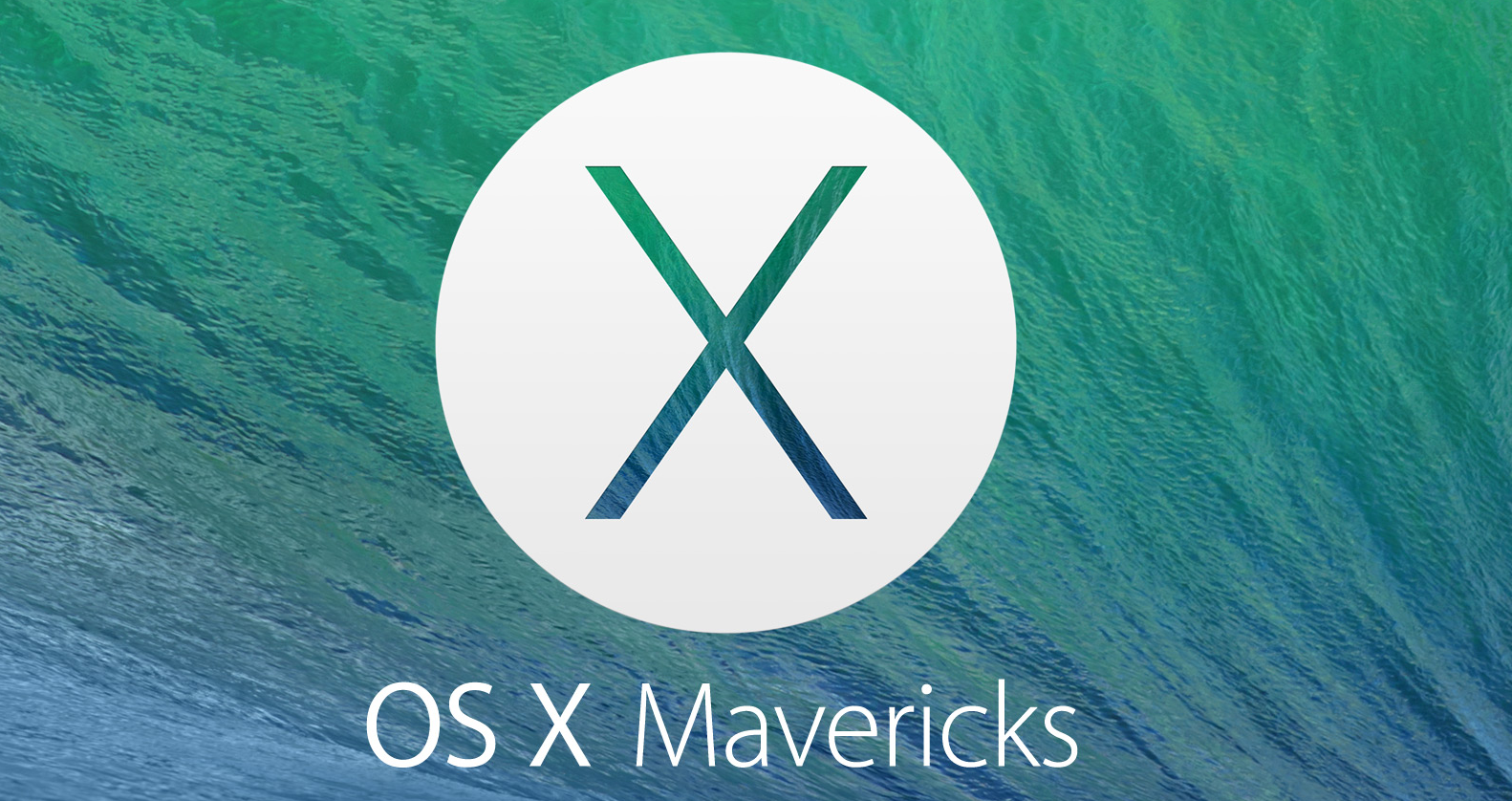

macOS (previously OS X) is Apple's proprietary Unix operating system. It is built on top of the Darwin kernel, which is open source software derived from BSD, NeXTSTEP, other free software projects and Apple's own code. It is POSIX-certified, but but since certain optional functions are not implemented, it cannot claim full compliance; it does however comply with the Single Unix Specification of 2003. It has a uniquely designed & user-friendly graphical user interface and enjoys moderate application support.
macOS is a mix of user friendliness and Unix power. It sports a friendly GUI like Windows does and has the support of several niche applications like Adobe's Creative Suite and digital audio workstations. However, unlike Windows, it is built on top of the time-tested rock solid Unix foundation, making it especially suitable for programming and scripting.
Myths
Macs don't get viruses
macOS, like Linux, used to be an irrelevant demographic. It used to be that you could open pretty much any file you wanted without fear of running malware that targeted your system.
However, as Apple gains more and more notoriety, this is changing. Though iOS is certainly more affected, macOS is also becoming susceptible to malicious programs.
One should never abandon common sense, no matter the operating system one uses. It's always better to be safe than sorry, and it helps keeping good habits alive.
How to install things on macOS
Most applications, like all other major operating systems, consists of clicking next a few times, but in certain cases it's different.
DMG files
Double click to verify and mount. Open the disk that is now on your desktop and drag the application icon to the Applications folder.
PKG files
Follow the installer like you would with Windows, because it's pretty much the same thing.
APP files
Drag the .app to your Applications folder.
Through homebrew
- Install Homebrew from brew.sh - Open the Terminal - Type brew install (package name)