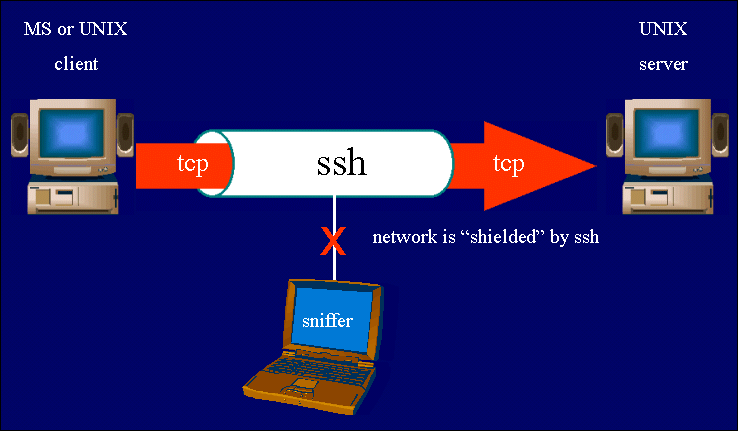hello friends! new(ish)!
SSH: Difference between revisions
>Moistcake |
>Wkn Mako m (added brief section for Linux/UNIX users) |
||
| Line 13: | Line 13: | ||
*Type your password in. That's it, you're SSHing! | *Type your password in. That's it, you're SSHing! | ||
NOTE: This is also how you SSH into a server in OSX and Linux. Replace Cygwin with Terminal and the commands work the same. | NOTE: This is also how you SSH into a server in OSX and Linux. Replace Cygwin with Terminal and the commands work the same. | ||
===GNU/Linux and UNIX=== | |||
*([http://openssh.org/manual.html Read the fucking manual.]) | |||
*For setting up your own SSH server on GNU/Linux or *BSD, check the [[Setting up a Server|local article on doing so securely]]. | |||
==What Can I Do?== | ==What Can I Do?== | ||
*Browse the server via command-line (I hope you know UNIX shell commands) | *Browse the server via command-line (I hope you know UNIX shell commands) | ||
Revision as of 02:39, 22 February 2014
SSH (Secure Shell) is a network protocol that allows secure communications between two devices. What that means for the average /g/entleman is that you can run SSH on a server and then securely log in to your server anywhere when properly configured. In simpler terms, you can run your server via command-line anywhere. You can also browse the internet with your server's connection, effectively bypassing the filters many underageb& have on their school networks. SSH is free software with utilities on all major operating systems.
Connecting to an SSH Server
Windows
The Easy Way
- Download PuTTY or Firessh
- Type the IP address of the server and choose "SSH" as the connection type. Type the external IP address, not the internal IP address (To find the external IP address, click here)
- Agree to add the host key and login with a username + password from the server (I.E., a Windows account, OSX account, etc.). That's it, you're SSHing!
The Hard Way
- Open Cygwin
- Type "ssh <ipaddress or domain name> -l <username>" without the quotes
- Type your password in. That's it, you're SSHing!
NOTE: This is also how you SSH into a server in OSX and Linux. Replace Cygwin with Terminal and the commands work the same.
GNU/Linux and UNIX
- (Read the fucking manual.)
- For setting up your own SSH server on GNU/Linux or *BSD, check the local article on doing so securely.
What Can I Do?
- Browse the server via command-line (I hope you know UNIX shell commands)
- Transfer files between the client and the server (You can use SSH, but there are better tools for the job)
- Browse using the server's internet (Read this) (If you connect via PuTTY, an easier way is Connections>SSH>Tunnels. Check "Dynamic" and pick a port. Now follow the guide.)
- Other stuff that I don't know.
Conclusion
Any /g/entleman who can leave a computer running 24/7 has no reason not to run an SSH server. Honestly, even some junk box will work just fine, no need to leave a gaming rig on to SSH.