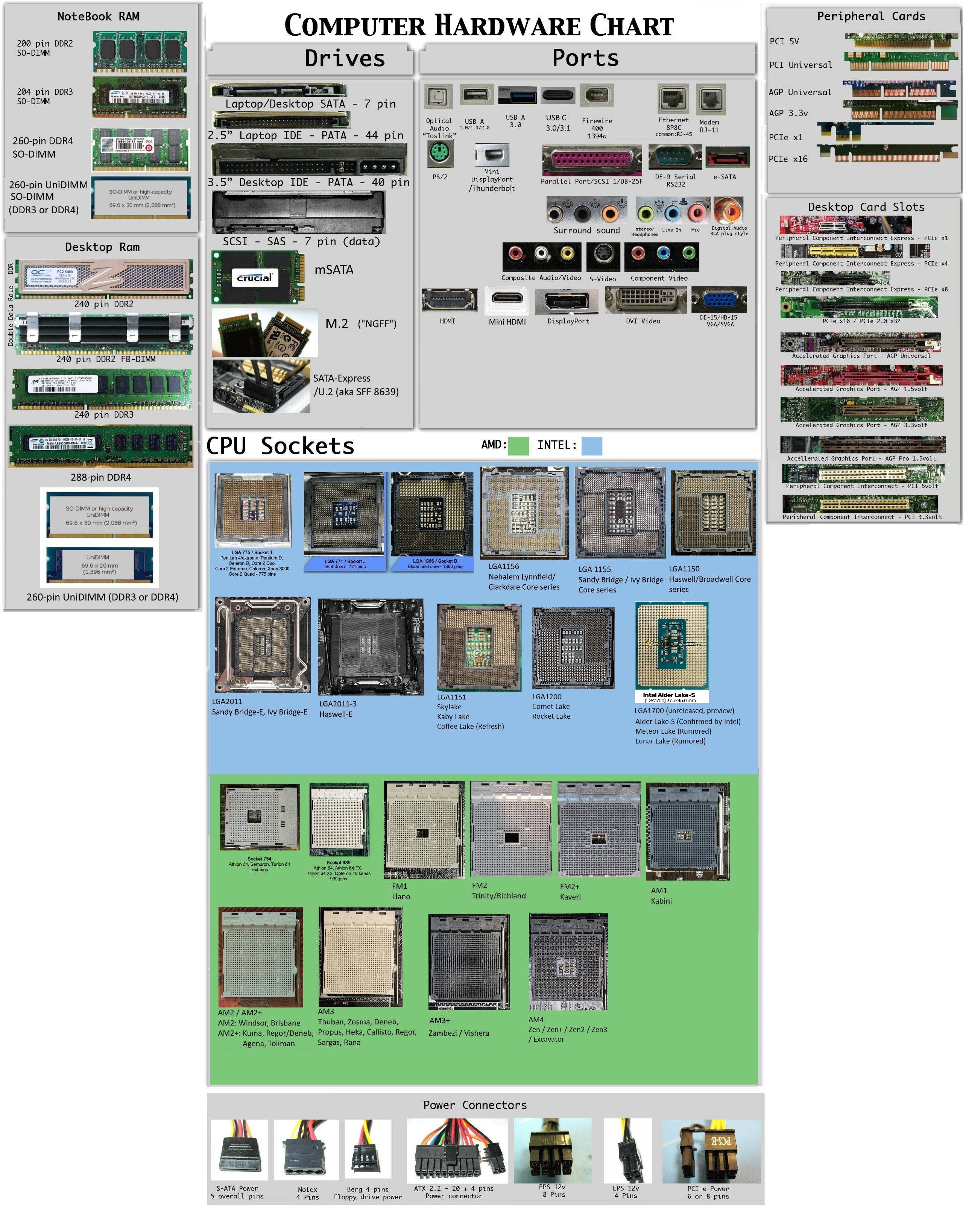hello friends! new(ish)!
Build a PC: Difference between revisions
>Mrsnooze (how to build a pc - temp save, power dropping in muh house) |
>Mrsnooze (safety save) |
||
| Line 4: | Line 4: | ||
== Building a desktop == | == Building a desktop == | ||
The hardest part about building a PC is saving up the cash. Assembling the hardware will take you | The hardest part about building a PC is saving up the cash. Assembling the hardware will take you half a day (max 2 days if you have problems) and installing the software will take you half a day. | ||
=== Define Your Budget === | === Define Your Budget === | ||
| Line 34: | Line 34: | ||
==== Selecting Component Retailers ==== | ==== Selecting Component Retailers ==== | ||
Now that you have a list of the types of components you need, you'll need to decide where you're going to buy them and what that retailer offers: | Now that you have a list of the types of components you need, you'll need to decide where you're going to buy them and what that retailer offers: | ||
* Bricks and Mortar computer shop: They'll likely have a website with their parts list/prices. You'll also need transport there and transport back with heaps of boxes (too much to carry). Paying in cash makes you pseudoanonymous. Buying at a | * Bricks and Mortar computer shop: They'll likely have a website with their parts list/prices. You'll also need transport there and transport back with heaps of boxes (too much to carry). Paying in cash makes you pseudoanonymous. Buying at a bricks and mortar shop also means you will get your components today and can be shitposting on your new rig by tonight. | ||
* Online retailer: Newegg and Amazon are popular. Consider the price of postage and shipping time. If you're paranoid, remember the Snowden slides of Cicso routers being intercepted and manipulated before delivery. Also consider the delivery time. | * Online retailer: Newegg and Amazon are popular. Consider the price of postage and shipping time. If you're paranoid, remember the Snowden slides of Cicso routers being intercepted and manipulated before delivery. Also consider the delivery time. | ||
| Line 42: | Line 42: | ||
# Select your GPU next (if you're getting one). The GPU is the "graphics card" mainly used for gaymin. This will also be an expensive component. In 2015 the amount of GPU RAM is becoming important to load in heaps of game textures. It may be worthwhile to lookup benchmarking results for different GPUs. Also note that GPU selection is very contentious so take all advice with a grain of salt. If you're going to blow your budget on something and regret it, it's the GPU. | # Select your GPU next (if you're getting one). The GPU is the "graphics card" mainly used for gaymin. This will also be an expensive component. In 2015 the amount of GPU RAM is becoming important to load in heaps of game textures. It may be worthwhile to lookup benchmarking results for different GPUs. Also note that GPU selection is very contentious so take all advice with a grain of salt. If you're going to blow your budget on something and regret it, it's the GPU. | ||
# Motherboard is next. This is the large circuit board that everything plugs into (hence "mother"). Top priority is getting a motherboard that supports your CPU. They're usually listed according to CPU support. Higher priced motherboards support things like hardware RAID or two CPUs. If you're getting a GPU, make sure the motherboard has a PCIe slot (it probably has two). Chuck the motherboard model number into your search engine to find out it's stats. Chances are that you don't need to spend a fortune on it. | # Motherboard is next. This is the large circuit board that everything plugs into (hence "mother"). Top priority is getting a motherboard that supports your CPU. They're usually listed according to CPU support. Higher priced motherboards support things like hardware RAID or two CPUs. If you're getting a GPU, make sure the motherboard has a PCIe slot (it probably has two). Chuck the motherboard model number into your search engine to find out it's stats. Chances are that you don't need to spend a fortune on it. | ||
# RAM is next. Your motherboard will support certain ram types (DDR3? DDR4?) and needs to be checked for compatibility. You'll need to decide on how much ram you want. In 2015, 8GB will do you fine, 16GB if you have a reason why. You'll also need to decide on a ram frequency (1333? 1666? 2666?). Higher frequencies are for overclockers. If in doubt, | # RAM is next. This is the fast, temporary memory your computer uses that disappears when your shut down. Your motherboard will support certain ram types (DDR3? DDR4?) and needs to be checked for compatibility. You'll need to decide on how much ram you want. In 2015, 8GB will do you fine, 16GB if you have a reason why. You'll also need to decide on a ram frequency (1333? 1666? 2666?). Higher frequencies are for overclockers. If in doubt, go for the lowest frequency. RAM is rarely the bottleneck of performance (especially if you're using a HDD and not SSD). Don't spend a fortune or RAM unless you have a reason. | ||
# Storage is next. Hard Disk Drives (HDDs) are cheaper, have higher storage capacity and are better for encryption. Solid State Drives (SSDs) are fast, expensive and have lower storage capacities. You might decide to go both ways and get a small (< | # Storage is next. This is where your data is saved across reboots. You can go for HDDs or SSDs or both. Hard Disk Drives (HDDs) are cheaper, have higher storage capacity and are better for encryption. Solid State Drives (SSDs) are fast, expensive and have lower storage capacities. You might decide to go both ways and get a small (<1tb) SSD for your operating system's drive (C:\ or root) and then a larger HDD for your main storage, Both drives are probably going to use SATA to connect to the motherboard. You motherboard might have some SATA 6gb/s "fast" slots and some "regular" 3Gb/s slots. Change your motherboard choice if needed. | ||
# Optical Drives are next. These are the coffee cup holders that also read circular discs. You'll likely want a hybrid BluRay reader/DVDRW. Cheap is fine. Get one that's the same color as your case (black?). | |||
# PSU is next. This is a box that coverts your mains electricity into something your computer can use. These are sold by the wattage. 300W is weak, 1000W is full on. How many watts do you need? Consult a calculator: | |||
#* https://ssl-images.newegg.com/BizIntell/tool/psucalc/index.html | |||
#* http://www.coolermaster.outervision.com/ | |||
#* http://extreme.outervision.com/psucalculatorlite.jsp | |||
#* Don't forget that things you plugin to USB ports also draw power. Ranging from not much (thumbdrives) to a fair amount (printers). If in doubt, add 100W. | |||
#* Higher end PSUs have plugin power cables. This can help reduce clutter inside your case. | |||
# Finally, your Case. The big box that your put all the circuit boards inside of. Some cases come with a PSU, some don't. You now know what PSU you need, so if the cases in the "case + psu" section aren't enough, go for a standalone case. Cases are an asthetic choice. You'll likely either want a subdued black case or a fully extreme windowed case with leds and dinosaurs etc. | |||
#* If you're getting a GPU, check how big it is and whether it'll fit in your case. Higher end GPUs are enourmous. | |||
===== Double Checking Your Component Decisions ===== | |||
Once you've decided on your components, make/continue a thread showing your intended purchases. You'll be told you're an idiot no matter what you post, but if you're missing something vital or have an obvious incompatibility, /g/ and /tech/ will point it out to you. Don't get sucked into debating whether you should spend less on your PSU and more on your RAM or some such - just use your post to find out if you've made a major fuckup. | |||
=== Building Your PC === | |||
With all your components at hand, it's time to start building your beast. You will need a few basic hand tools: | |||
* Non magnetic Screwdriver (-). | |||
* Non magnetic Philips Head Screwdriver (+). | |||
* Pliers. Flat nose is best, pointy nose will suffice. | |||
* Bandaids. You will cut your finger on something. | |||
* Torch/Flashlight. Something small will be in a shadow and you'll need help to see it. | |||
Magnetic screwdrivers will fuck up your components. Keep them away. | |||
With your tools and components at hand, you're ready to begin. Your first build time will probably take around 4 hours. Most of that time will be spent taking rests and calming down. Dumb shit will go wrong and you will get frustrated and want to scream. That's why you need 4 hours. | |||
# Unpack your case. | |||
#* Use the case's cardboard packaging box as your "bin". | |||
#* Remove all plastic bag packaging and throw it in your bin. | |||
#* Included in the packaging will be a small ziplock bag of screws. Put these with your screwdrivers. | |||
#* Included in the packing (if your case has a PSU) you'll have power cables (the computer to wall outlet kind). Keep these. | |||
#* Your case will have some cables that connect to the front of the case. These will include the Power button cable, the Reset button cable, the power and drive activity light cables and perhaps USB port cables and audio cables. | |||
#* Your case may have a fan attached which has a cable coming from it. | |||
# Unpack your motherboard. | |||
#* It will come in a anti-static charge bag. The bag will look like a plastic bag with black stripes criss-crossed on it. | |||
#* Lay your motherboard ontop on it's anti-static bag. | |||
#* Included in the box will be a manual. You will need this. | |||
#* Included in the box will be some sata data/power cables. Keep these. | |||
#* Included in the box will be a rectangle of metal with holes in it. This clips onto the inside of your case and the holes will allign to the ports on your motherboard. Keep this. | |||
=== Safety considerations === | === Safety considerations === | ||
Revision as of 12:54, 23 March 2015
Building your own desktop allows for greater customisation and control. It's worth it even though it's harder.
Building a desktop
The hardest part about building a PC is saving up the cash. Assembling the hardware will take you half a day (max 2 days if you have problems) and installing the software will take you half a day.
Define Your Budget
The first step in building a PC is defining your budget. Figure out how much money you have to spare on a pc and see what that will buy you. If you don't have enough, save up. Prices always come down and your budget should hopefully go up over time.
Be wary of aiming too high on components. A GPU that will run every latest game at 50fps and a GPU that will run every latest game at 90fps will be orders of magnitude different in price. In two years time your computer will be average no matter what you buy. Also consider that whatever parts you upgrade to will be way faster than what you're currently running.
Gathering Components
The first thing you need to do is select the parts you wish to buy. Are you building a complete pc or just the tower? Are you going to reuse your old hard drives?
What Components Do I Need?
For starters, you need to consider the following components:
- CPU
- RAM
- Motherboard
- Storage (HDD, SSD)
- PSU (Power Supply Unit)
- Case
You may also want:
- Optical Drives (DVD, BluRay)
- GPU (Graphic Processing Unit)
And if you're building a completely new rig:
- Screen
- Keyboard
- Mouse
Selecting Component Retailers
Now that you have a list of the types of components you need, you'll need to decide where you're going to buy them and what that retailer offers:
- Bricks and Mortar computer shop: They'll likely have a website with their parts list/prices. You'll also need transport there and transport back with heaps of boxes (too much to carry). Paying in cash makes you pseudoanonymous. Buying at a bricks and mortar shop also means you will get your components today and can be shitposting on your new rig by tonight.
- Online retailer: Newegg and Amazon are popular. Consider the price of postage and shipping time. If you're paranoid, remember the Snowden slides of Cicso routers being intercepted and manipulated before delivery. Also consider the delivery time.
Selecting Your Components
With your list of required parts, you can narrow down each to specific components.
- Select your CPU first. The CPU is the "brain" of the computer and does all the computation. This will be an expensive component. More cores are good for things like compiling, video encoding and gaming (e.g. i7 better than i5).
- Select your GPU next (if you're getting one). The GPU is the "graphics card" mainly used for gaymin. This will also be an expensive component. In 2015 the amount of GPU RAM is becoming important to load in heaps of game textures. It may be worthwhile to lookup benchmarking results for different GPUs. Also note that GPU selection is very contentious so take all advice with a grain of salt. If you're going to blow your budget on something and regret it, it's the GPU.
- Motherboard is next. This is the large circuit board that everything plugs into (hence "mother"). Top priority is getting a motherboard that supports your CPU. They're usually listed according to CPU support. Higher priced motherboards support things like hardware RAID or two CPUs. If you're getting a GPU, make sure the motherboard has a PCIe slot (it probably has two). Chuck the motherboard model number into your search engine to find out it's stats. Chances are that you don't need to spend a fortune on it.
- RAM is next. This is the fast, temporary memory your computer uses that disappears when your shut down. Your motherboard will support certain ram types (DDR3? DDR4?) and needs to be checked for compatibility. You'll need to decide on how much ram you want. In 2015, 8GB will do you fine, 16GB if you have a reason why. You'll also need to decide on a ram frequency (1333? 1666? 2666?). Higher frequencies are for overclockers. If in doubt, go for the lowest frequency. RAM is rarely the bottleneck of performance (especially if you're using a HDD and not SSD). Don't spend a fortune or RAM unless you have a reason.
- Storage is next. This is where your data is saved across reboots. You can go for HDDs or SSDs or both. Hard Disk Drives (HDDs) are cheaper, have higher storage capacity and are better for encryption. Solid State Drives (SSDs) are fast, expensive and have lower storage capacities. You might decide to go both ways and get a small (<1tb) SSD for your operating system's drive (C:\ or root) and then a larger HDD for your main storage, Both drives are probably going to use SATA to connect to the motherboard. You motherboard might have some SATA 6gb/s "fast" slots and some "regular" 3Gb/s slots. Change your motherboard choice if needed.
- Optical Drives are next. These are the coffee cup holders that also read circular discs. You'll likely want a hybrid BluRay reader/DVDRW. Cheap is fine. Get one that's the same color as your case (black?).
- PSU is next. This is a box that coverts your mains electricity into something your computer can use. These are sold by the wattage. 300W is weak, 1000W is full on. How many watts do you need? Consult a calculator:
- https://ssl-images.newegg.com/BizIntell/tool/psucalc/index.html
- http://www.coolermaster.outervision.com/
- http://extreme.outervision.com/psucalculatorlite.jsp
- Don't forget that things you plugin to USB ports also draw power. Ranging from not much (thumbdrives) to a fair amount (printers). If in doubt, add 100W.
- Higher end PSUs have plugin power cables. This can help reduce clutter inside your case.
- Finally, your Case. The big box that your put all the circuit boards inside of. Some cases come with a PSU, some don't. You now know what PSU you need, so if the cases in the "case + psu" section aren't enough, go for a standalone case. Cases are an asthetic choice. You'll likely either want a subdued black case or a fully extreme windowed case with leds and dinosaurs etc.
- If you're getting a GPU, check how big it is and whether it'll fit in your case. Higher end GPUs are enourmous.
Double Checking Your Component Decisions
Once you've decided on your components, make/continue a thread showing your intended purchases. You'll be told you're an idiot no matter what you post, but if you're missing something vital or have an obvious incompatibility, /g/ and /tech/ will point it out to you. Don't get sucked into debating whether you should spend less on your PSU and more on your RAM or some such - just use your post to find out if you've made a major fuckup.
Building Your PC
With all your components at hand, it's time to start building your beast. You will need a few basic hand tools:
- Non magnetic Screwdriver (-).
- Non magnetic Philips Head Screwdriver (+).
- Pliers. Flat nose is best, pointy nose will suffice.
- Bandaids. You will cut your finger on something.
- Torch/Flashlight. Something small will be in a shadow and you'll need help to see it.
Magnetic screwdrivers will fuck up your components. Keep them away.
With your tools and components at hand, you're ready to begin. Your first build time will probably take around 4 hours. Most of that time will be spent taking rests and calming down. Dumb shit will go wrong and you will get frustrated and want to scream. That's why you need 4 hours.
- Unpack your case.
- Use the case's cardboard packaging box as your "bin".
- Remove all plastic bag packaging and throw it in your bin.
- Included in the packaging will be a small ziplock bag of screws. Put these with your screwdrivers.
- Included in the packing (if your case has a PSU) you'll have power cables (the computer to wall outlet kind). Keep these.
- Your case will have some cables that connect to the front of the case. These will include the Power button cable, the Reset button cable, the power and drive activity light cables and perhaps USB port cables and audio cables.
- Your case may have a fan attached which has a cable coming from it.
- Unpack your motherboard.
- It will come in a anti-static charge bag. The bag will look like a plastic bag with black stripes criss-crossed on it.
- Lay your motherboard ontop on it's anti-static bag.
- Included in the box will be a manual. You will need this.
- Included in the box will be some sata data/power cables. Keep these.
- Included in the box will be a rectangle of metal with holes in it. This clips onto the inside of your case and the holes will allign to the ports on your motherboard. Keep this.
Safety considerations
Naturally you want to stay alive, and make sure your components are always working. Take a look into an antistatic wrist strap, or at least keep one hand on some metal which is grounded if you can't afford a wrist strap. This will prevent static electricity from damaging your parts, or you. You should also make sure everything is turned off and unplugged from your house's mains power supply if you are working on it.
Also, do not ever open up a CRT monitor; they store voltages in their capacitors that can be lethal. Yes, even when turned off and unplugged.
Some common issues when building your PC
- Use standoffs under the motherboard mounting holes!
- Read the manual that came with your motherboard.
- Plug in all the power connectors. Don't forget the 4/8 pin connector on the motherboard!
- Make sure to turn on the power switch on the back of the power supply, if it exists.
- If you have a graphics card, connect your monitor to your graphics card and NOT to the motherboard.
- Spread thermal paste however you feel like, use about half a pea size amount, if using the stock heatsink don't touch the preapplied stuff.
- Install the CPU heatsink before putting the motherboard into the case, unless it's a water cooling setup.
- The CPU socket lever on Intel motherboards will be hard to push down and feel like it's taking too much force. That's normal.
Technical Details
Power supplies
For more details, refer to the Power supply article.
Common power connectors and their usage
| 4-pin molex | 6-pin PCI-E | 6+2-pin PCI-E | 20+4-pin ATX | 4+4-pin ATX12V/EPS | 15-pin SATA | 4-pin Berg |
|---|---|---|---|---|---|---|
| Commonly used for fans and older drives. | Used for graphics cards. According to the ATX specification, it should not transmit more than 75W. |
Also used for graphics cards, but can (should) output up to 150W. | Used as the motherboard's main power source. Always plug in both parts. |
Used as the motherboard's secondary power source, but still required for the motherboard to work. When using 8 pins, it's called the EPS connector, but if only using 4 pins, it's ATX12V. |
The Serial ATA power connector is used for hard drives, SSDs and optical drives. | An obsolete connector, used for powering floppy drives. |
PSU Efficiency
The higher the power supply's efficiency is, the less energy it's going to convert to heat, and therefore, run cooler.
The standard for measuring efficiency is 80Plus, requiring tests at 10% (80+ Titanium only), 20%, 50% and 100% of rated load at both 115V and 230V.
Efficiency certifications can also be seen as a 'seal of approval' of a power supply quality, but one still shouldn't buy a PSU from an unreliable manufacturer such as Raptoxx or Diablotek even if it has an 80 Plus certification.
However, 80 Plus Silver and higher-certificated power supplies are almost guaranteed to be of high quality, since it is much harder to achieve Silver efficiency than 'standard' 80 Plus efficiency.
Efficiency level certifications
| 80 Plus test type | 115V internal non-redundant | 230V internal redundant | ||||||
|---|---|---|---|---|---|---|---|---|
| Percentage of rated load | 10% | 20% | 50% | 100% | 10% | 20% | 50% | 100% |
| 80 Plus | 80% | 80% | 80% | |||||
| 80 Plus Bronze | 82% | 85% | 82% | 81% | 85% | 81% | ||
| 80 Plus Silver | 85% | 88% | 85% | 85% | 89% | 85% | ||
| 80 Plus Gold | 87% | 90% | 87% | 88% | 92% | 88% | ||
| 80 Plus Platinum | 90% | 92% | 89% | 90% | 94% | 91% | ||
| 80 Plus Titanium | 90% | 92% | 94% | 90% | 90% | 94% | 96% | 91% |
Fan noise
As I already have mentioned, the higher the efficiency, the lower the fan noise.
However, if you're on a (very) tight budget, you should only buy a PSU with a 120mm or larger fan, since smaller fans are usually noisier since they have to transfer the same amount of air with a smaller blade diameter.
Still, a power supply with a variable-speed 80mm fan is probably going to be quieter (at least in idle) than a PSU with a fixed-speed 120mm fan.
You can check if the unit has a variable-speed fan on the manufacturer's website. (if it exists)
The Seasonic myth
Don't get fooled by the fact that many people on /g/ parrot the fact that only Seasonic makes high-quality power supplies, which is definitely not true.
CWT, FSP, Enermax and Sirtec (and others) make platforms that are as good, or even better than Seasonic's, however, the myth isn't entirely false since Seasonic's platform lineup doesn't have budget models while CWT's does, and they're licensed by many manufacturers who declare them as more powerful than they really are.
Chassis
I'll organize this into tables or something later.
Full-size
placeholder
ATX
Tower
- Premium (>$100): Cooler Master Silencio 652, Corsair 500R, Fractal Design Arc Midi R2, Lian Li PC-V750
- Typical (>$60): Cooler Master N600, Corsair 400R, Fractal Design Core 3000, Fractal Design R4
- Value (<$60): Bitfenix Shinobi, Cooler Master N400, Corsair 300R
Desktop
- Typical (>$60): Cooler Master HAF XB EVO
Micro-ATX
- Premium (>$100): Fractal Design Arc Mini R2
- Value (<$60): Fractal Design Core 1000 USB 3.0
Mini-ITX
placeholder
Tower
- Premium (>$100): EVGA Hadron, Inwin 901, Lian Li C-Q25B&TU200, Silverstone FT03 Mini
- Typical (>$60): Cubitek Mini Cube, Lian Li PC-Q28A
- Value (<$60): Lian Li PC-Q07B
Cube/Desktop
- Premium (<$100): Corsair 250D
- Typical (>$60): Bitfenix Phenom, Cooler Master HAF Stacker 915R&915F, Fractal Design Node 304
- Value (<$60): Antec ISK600, Cooler Master Elite 120 Advanced&Elite 130, Silverstone Sugo SG05&SG06
Ultra SFF
- Premium (>$100): Inwin H-Frame Mini, Lian Li PC-Q11&Q12&Q02
Sound dampening
Fractal's Define and Coolermaster's Silencio series are the most popular sound-dampening cases.
When selecting additional fans for your case (if it needs any), be sure to look at how much noise they produce and how much airflow they provide. Naturally, increased airflow usually means a more powerful fan which produces more noise. You will have to pay a premium for a fan that is both silent and powerful, though the extra cost may be worth it if you need the cooling, and want a quieter system.
Also, generally, the larger a fan is, the quieter it will be, because it won't have to spin as fast to keep your system as cool. The faster the fan spins, the louder it is.
 Fractal Design Define R4 |
External Links
- PCPartPicker - Computer component aggregator and comparison tool dedicated to picking out compatible computer components, allowing one to seamlessly create a desktop.
- Logical Increments - Formerly known as the "Falcon Guide", a good starting point to building a computer on a budget, components are grouped by price point.
- ChooseMyPC.net - Cookie cutter PC build generator, also hosts several guides and resources related to builds.