hello friends! new(ish)!
Gaming on GNU/Linux platforms: Difference between revisions
Jump to navigation
Jump to search
>Mrsnooze added steam |
>Mrsnooze added screenshots for steam use |
||
| Line 231: | Line 231: | ||
Installing Steam on Linux is pretty straight forward. Using [[Linux Mint]] 17.2 as an example: | Installing Steam on Linux is pretty straight forward. Using [[Linux Mint]] 17.2 as an example: | ||
# Open the Software Manager. | # Open the Software Manager. | ||
# Search for Steam. | # Search for Steam. [[File:Steamlinux-software-manager-steam-search.png|thumb|200px|right|Searching for Steam in the Software Manager.]] | ||
# Install the steam-launcher package. | # Install the steam-launcher package. | ||
# Run the Steam Launcher from the Application Menu, under Games. | # Run the Steam Launcher from the Application Menu, under Games. [[File:Steamlinux-steam-in-application-menu.png|thumb|200px|right|Steam shortcut in the Application Menu.]] | ||
# Read/Accept the Steam Install Agreement. | # Read/Accept the Steam Install Agreement. | ||
# The launcher will download and install Steam. This is about 200mb. | # The launcher will download and install Steam. This is about 200mb. | ||
| Line 239: | Line 239: | ||
== Installing Games == | == Installing Games == | ||
# In the games section of the store, use the controls on the right to Narrow by Operating System and select Linux / Steam OS. | # In the games section of the store, use the controls on the right to Narrow by Operating System and select Linux / Steam OS. [[File:Steamlinux-browsing-games.png|thumb|200px|right|Filtering games by their OS.]] | ||
# Select the game, buy it if it's not free, and click Play Game. | # Select the game, buy it if it's not free, and click Play Game. | ||
# You'll see the size of the game download, hit Next. | # You'll see the size of the game download, hit Next. | ||
# You'll have options to create shortcuts in the Application Menu and Desktop. Select whatever and hit Next. | # You'll have options to create shortcuts in the Application Menu and Desktop. Select whatever and hit Next. | ||
# Hit Finish. | # Hit Finish. | ||
# Monitor the download by click the "Downloading" status bar at the bottom of the screen. | # Monitor the download by click the "Downloading" status bar at the bottom of the screen. [[File:Steamlinux-downloading-game.png|thumb|200px|right|Download the game Toribash.]] | ||
#* If the download is slow, you can try changing the download server in View > Settings, Downloads, Download region. This will require a restart of Steam. | #* If the download is slow, you can try changing the download server in View > Settings, Downloads, Download region. This will require a restart of Steam. | ||
Once the game finishes downloading, the shortcuts will be available to launch the game. | Once the game finishes downloading, the shortcuts will be available to launch the game.[[File:Steamlinux-playing-toribash.png|thumb|200px|right|Running Toribash after installing through Steam.]] | ||
== Troubleshooting == | == Troubleshooting == | ||
Revision as of 06:28, 24 August 2015
This page is for good quality software on GNU/Linux platforms based on the contributions of /g/ users.
Games
See also: Games
Open Source
First Person Shooter
- Alien Arena runs on the CRX Gaming Engine. Alien Arena is a furious frag fest with arenas ranging from the small, to the massive. Dozens of maps, models, and various accessories have been created by community members to add on to the game experience. If socialization isn't your thing, you can play offline against bots.
- Assault Cube multiplayer game based on the CUBE engine. Contains 12 multiplayer game modes, including: Deathmatch, Survivor, Capture the Flag, Hunt the Flag, Keep the Flag, Pistol Frenzy, Last Swiss Standing & One-Shot One-Kill (plus team versions of these modes). Comes with 26 different maps and has a built in, in-game map editor to help players create their own maps and allows for co-operative editmode in realtime with others! Runs smoothly even on modest hardware.
- Cube 2 is a free multiplayer & singleplayer first person shooter, the successor of the Cube FPS. Many multiplayer gameplay modes, most in teamplay variants as well: deathmatch, instagib, efficiency, tactics, capture (domination/battlefield style), CTF (capture the flag), coop edit. Two singleplayer modes: DMSP (fight a monster invasion on any DM map), classic SP (progression driven SP like other games). 7 weapons tuned for maximum satisfaction: double barrelled shogun, rocket launcher, machine gun, rifle, grenade launcher, pistol, fist.
- Xonotic is an arena FPS with many game modes, maps, and weapons to choose from.
MMORPG
Platformer
Puzzle
Racing
Real Time Strategy
Rhythm/Music
- Stepmania started as a Dance Dance Revolution clone, but has since become so much more. It has many options, modes, and even online play. There is a huge number of community contributed stepfiles available.
Roguelikes
Simulation
Turn Based Strategy
Open Source with Proprietary Assets
First Person Shooter
- ioquake3 is an open source remake of the Quake3 engine.
Role Playing Game
- OpenMW is an open source remake of the Morrowind engine.
Closed Source
Gratis
Fighting
- Toribash is a very unique 3D fighting game with turn based gameplay. Switch joints and muscles between four states (extend, contract, relax, and hold) in order to attack your opponent. Hundreds of game modes/mods. Features online gameplay and skill tier ranking system. You can also play offline against the bot, but it's pretty easy once you get the hang of the game. Download the 4.7 beta with online play here. The last working Linux version was 3.5.
MMORPG
Roguelikes
First Person Shooter
Paid
This is a list of all the /g/ featured paid GNU/Linux games. For a complete list of Steam games for Linux click here
First Person Shooter
- Half Life
- Half Life 2
- Left for Dead 2
- Prey
Rogue-Like/Lite
- Dungeons of Dredmore
- Faster Than Light
- Hack Slash Loot
- Rogue Legacy
- The Binding of Isaac
Survival
- Rust is an online multiplayer game where you must craft things in order to survive. Teaming up with other people is key to survival. Many players are very aggressive and will kill each other over resources. You'll focus your time on building necessary defenses to keep players away from your things as well as crafting guns, ammo, and whatever else you need. The lighting engine is also really good.
Game Console Emulators
Arcade
- sdlmame
- qmc2 (frontend for sdlmame)
Atari Systems
Atari
- Hatari
- Stella
- Atari++
- atari800
Nintendo Systems
NES
- Higan
- FCEUX
- Mednafen
- Nestopia
- Termboy (terminal)
- TuxNES
SNES
- Higan
- Mednafen
- Snes9x
- ZSNES
N64
- CEN64
- CuteMupen
- Mupen64Plus
Gamecube/Wii
- Dolphin
Virtual Boy
- Reality Boy
Game Boy
- Gambatte
- Higan
- Mednafen
Game Boy Color
- Gambatte
- Higan
- Mednafen
- VBA-M
Game Boy Advance
- Higan
- Mednafen
- VBA-M
Nintendo DS
- DeSuME
Sony Systems
Playstation
- ePSXe
- Mednafen
- PCSXR
Playstation 2
- PCSX2
PSP
- PPSSPP
Sega Systems
Sega Master System
- Dega
- Kega-Fusion
- Osmose
Sega Mega Drive
- DGen
- Generator
- Kega-Fusion
- Mednafen
- Regen
Sega Genesis
- DGen
- Generator
- Gens
- Gens/GS
- Kega-Fusion
- Mednafen
- Regen
Sega CD
- Kega-Fusion
- Gens/GS
- Gens
Sega Saturn
- Yabause
Sega Dreamcast
- lxdream
Sega Game Gear
- Dega
- Kega-Fusion
- Mednafen
- Osmose
Steam
Installation
Installing Steam on Linux is pretty straight forward. Using Linux Mint 17.2 as an example:
- Open the Software Manager.
- Search for Steam.
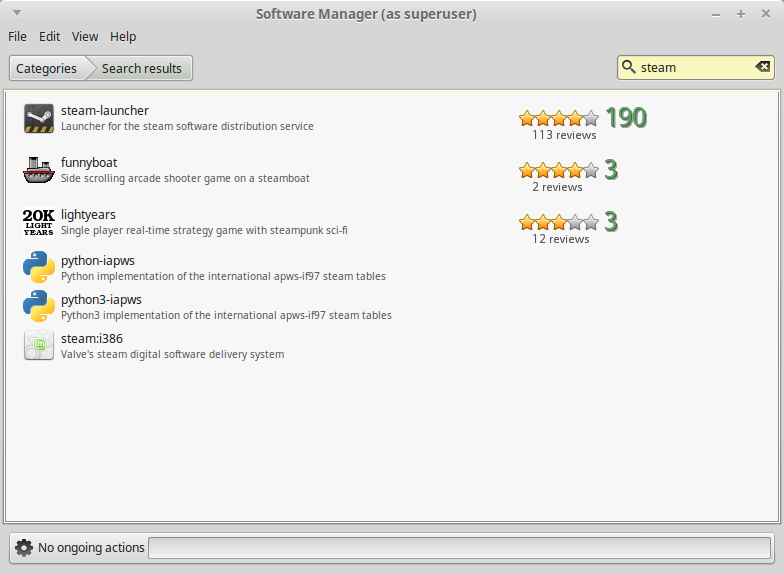
Searching for Steam in the Software Manager. - Install the steam-launcher package.
- Run the Steam Launcher from the Application Menu, under Games.
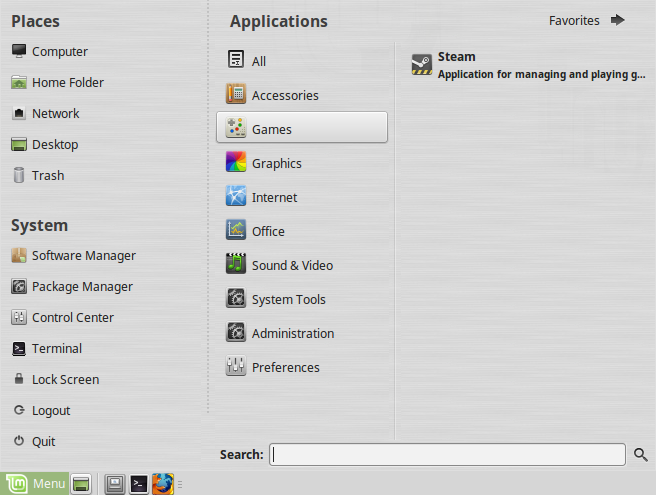
Steam shortcut in the Application Menu. - Read/Accept the Steam Install Agreement.
- The launcher will download and install Steam. This is about 200mb.
- Login to your account/create one.
Installing Games
- In the games section of the store, use the controls on the right to Narrow by Operating System and select Linux / Steam OS.
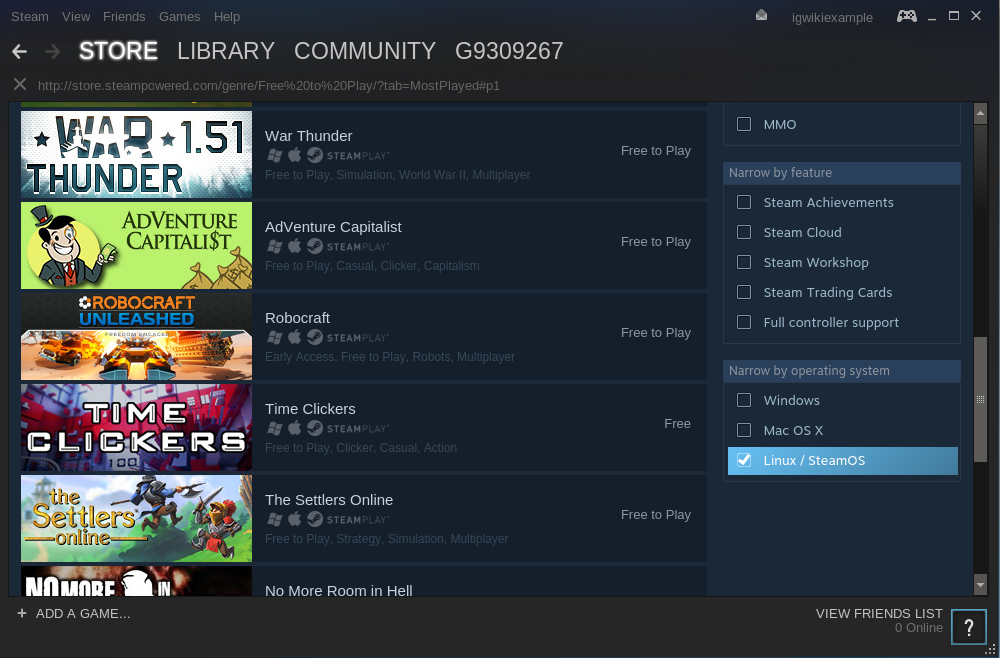
Filtering games by their OS. - Select the game, buy it if it's not free, and click Play Game.
- You'll see the size of the game download, hit Next.
- You'll have options to create shortcuts in the Application Menu and Desktop. Select whatever and hit Next.
- Hit Finish.
- Monitor the download by click the "Downloading" status bar at the bottom of the screen.

Download the game Toribash. - If the download is slow, you can try changing the download server in View > Settings, Downloads, Download region. This will require a restart of Steam.
Once the game finishes downloading, the shortcuts will be available to launch the game.

Troubleshooting
If games run slowly/have a low framerate, make sure you're using the official drivers for your GPU.
- For nVidia GPUs on Linux Mint, install the nvidia-current package and then reboot.
- For even newer nVidia drivers or ATI drivers, check Ubuntu's Steam Wiki Page.
If you are having trouble with one game in particular, check the Steam Linux Forums.