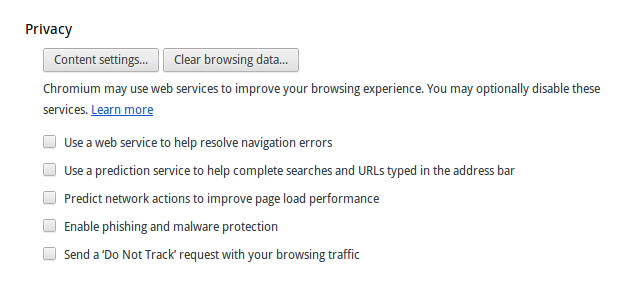hello friends! new(ish)!
Chrome: Difference between revisions
>Gaynon No edit summary |
>Vektartsai No edit summary |
||
| Line 8: | Line 8: | ||
[[File:Chromium-Privacy-settings-disable-botnets.png|Under advanced settings.]] | [[File:Chromium-Privacy-settings-disable-botnets.png|Under advanced settings.]] | ||
=== Disabling more of them === | |||
1. By default, Chrome sends [https://en.wikipedia.org/wiki/Google_Chrome#User_tracking RLZ] identifier with every search query. You should create a new, clean search engine. | |||
2. Go to Content Settings and and tick the "Block third-party cookies". Also, you should cookies right after installing Chrome because there are some Google cookies right out of the box | |||
3. If you use Microsoft Windows, you also should check your Services and autoruns, because Google takes roots in your system. | |||
=== Disabling ALL of the Botnets === | === Disabling ALL of the Botnets === | ||
Revision as of 16:10, 3 February 2014
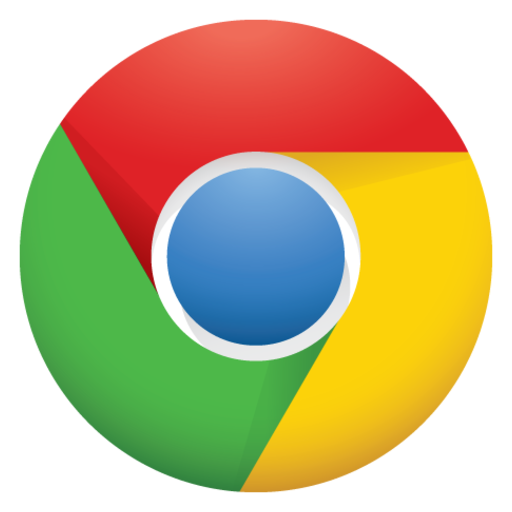
Chrome is a proprietary web browser developed by Google, based on the open source Chromium project. Chrome's main selling point is its blazing fast speed, in terms of page rendering as well as its JavaScript engine, but in recent years other browsers have caught up to and/or exceeded its speed. Also, another selling point is the ability to sync your google account on all your tech with Chrome, which lead to distrust as some. Chrome is usually semi-jokingly referred to as a botnet, because it sends an unusually high amount of data back to Google. In the spring of 2014, it was also revealed that some developers of Chrome extensions were selling their creations to malware peddlers, leading to further distrust of the browser in general.
Disabling (some of) the Botnets
Disabling more of them
1. By default, Chrome sends RLZ identifier with every search query. You should create a new, clean search engine.
2. Go to Content Settings and and tick the "Block third-party cookies". Also, you should cookies right after installing Chrome because there are some Google cookies right out of the box
3. If you use Microsoft Windows, you also should check your Services and autoruns, because Google takes roots in your system.
Disabling ALL of the Botnets
Uninstall and install Firefox instead.