hello friends! new(ish)!
GNU/Linux ricing

GNU/Linux distributions are well known for their ability to customize the way they work to a large degree. The purpose of this page is to give the reader some ideas on what can be customized and how.
What does /g/ use?
Main article: Babbies First Linux Let's be honest: this is why you're really here.
A common ricing configuration which can be seen among /g/ users in desktop threads usually features some of the software below. All of these can be installed from a repository via your package manager, be it your distro's main one or a user one (the AUR in Arch), or built from source. Do a little searching to find out.
- Window Manager: Sway, Awesome, or dwm;
- Login/Display manager: Usually none;
- File Manager: ranger, mc, nnn, or none;
- Terminal Emulator: rxvt-unicode or st;
- Shell: zsh + oh-my-zsh, fish, or bash;
- OS information: fastfetch
- Font: DejaVu, Inconsolata, terminus, or Tewi;
- Music player: mpd + ncmpcpp or ncmpc, or cmus;
- Video player: mpv;
- IRC client: weechat or irssi;
- Screen capture (screenshot): grim or maim
- Image viewer/desktop wallpaper display: feh;
- Screen recorder: see below (some casuals also use their DE default);
- Streaming: FFMPEG (which includes FFServer if you want to host the stream);
- Video conversion: FFMPEG (including WebM or GIF creation);
- Text editor: Neovim, Emacs, or Visual Studio Code.
Desktop Environments
A desktop environment is a complete suite of software designed to maintain a certain experience in a Linux environment. It will contain a display manager, window manager, session manager, file manager, and various other default applications that a user may find useful (web browser, audio player, etc). Good DEs are modular and will allow the users to mix and match and switch any of their modules with another of their choice. Running multiple Desktop Environments without uninstalling others is one mere file edit away.
Primarily, what a DE means to you is how you interact with the desktop. Systems such as Windows and Mac only have one user interface to use, however GNU/Linux systems have many User Interfaces to choose from.
Despite the many options, a desktop environment is not a required part of a Linux experience, although most Linux distributions will include one by default. It is entirely possible to have a working graphical environment without installing a desktop environment, instead opting to only use a window manager and utilities that you require, and many users choose to do this.
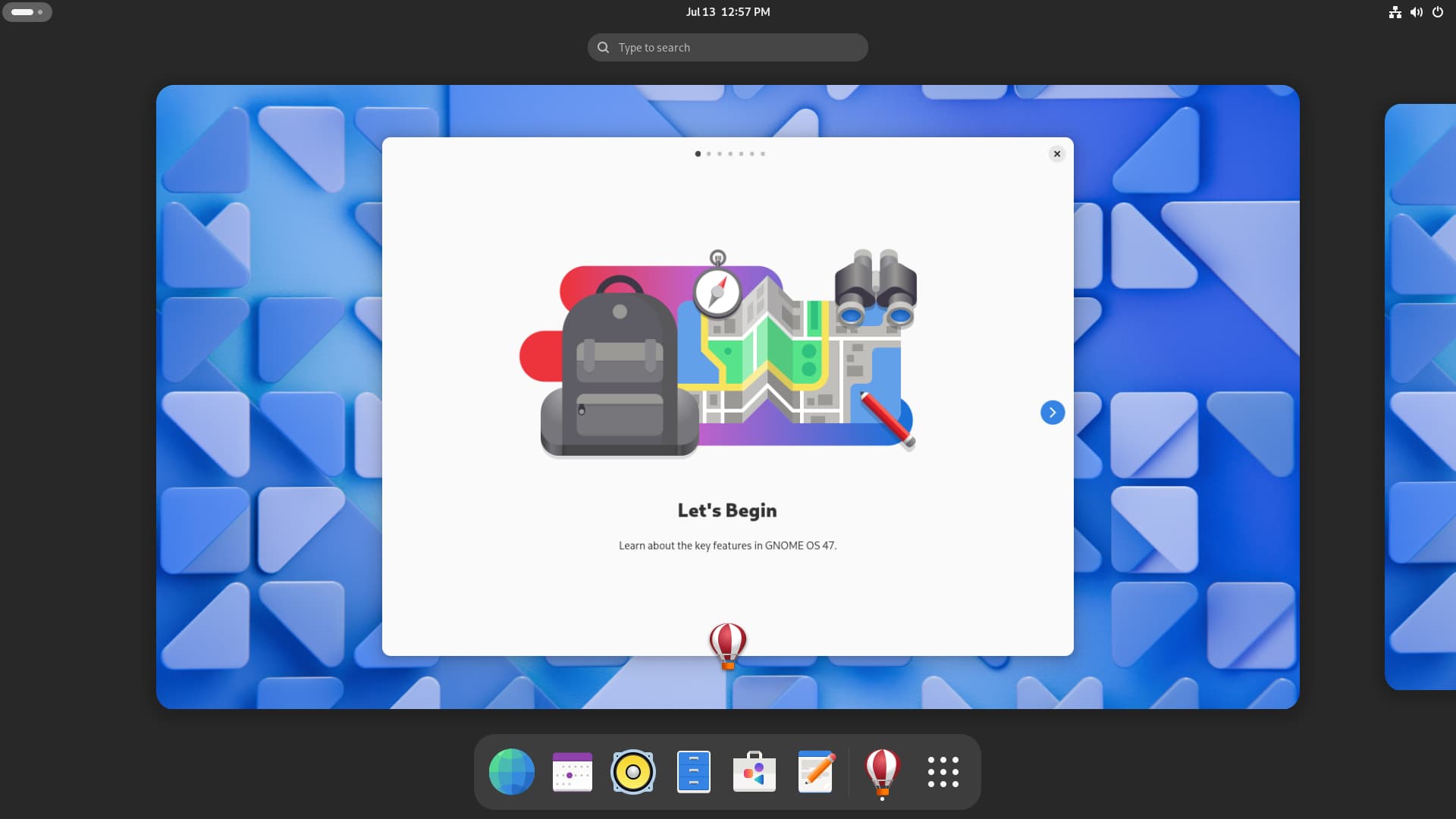
- GNOME is the most popular Linux desktop environment. It uses it's own desktop metaphor and design language, and as such it is extremely polarising. GNOME is also known for requiring systemd, unfriendly to app developers and being managed by a shaman.
- Cinnamon is a GNOME 3 fork with a more traditional desktop, akin to KDE.
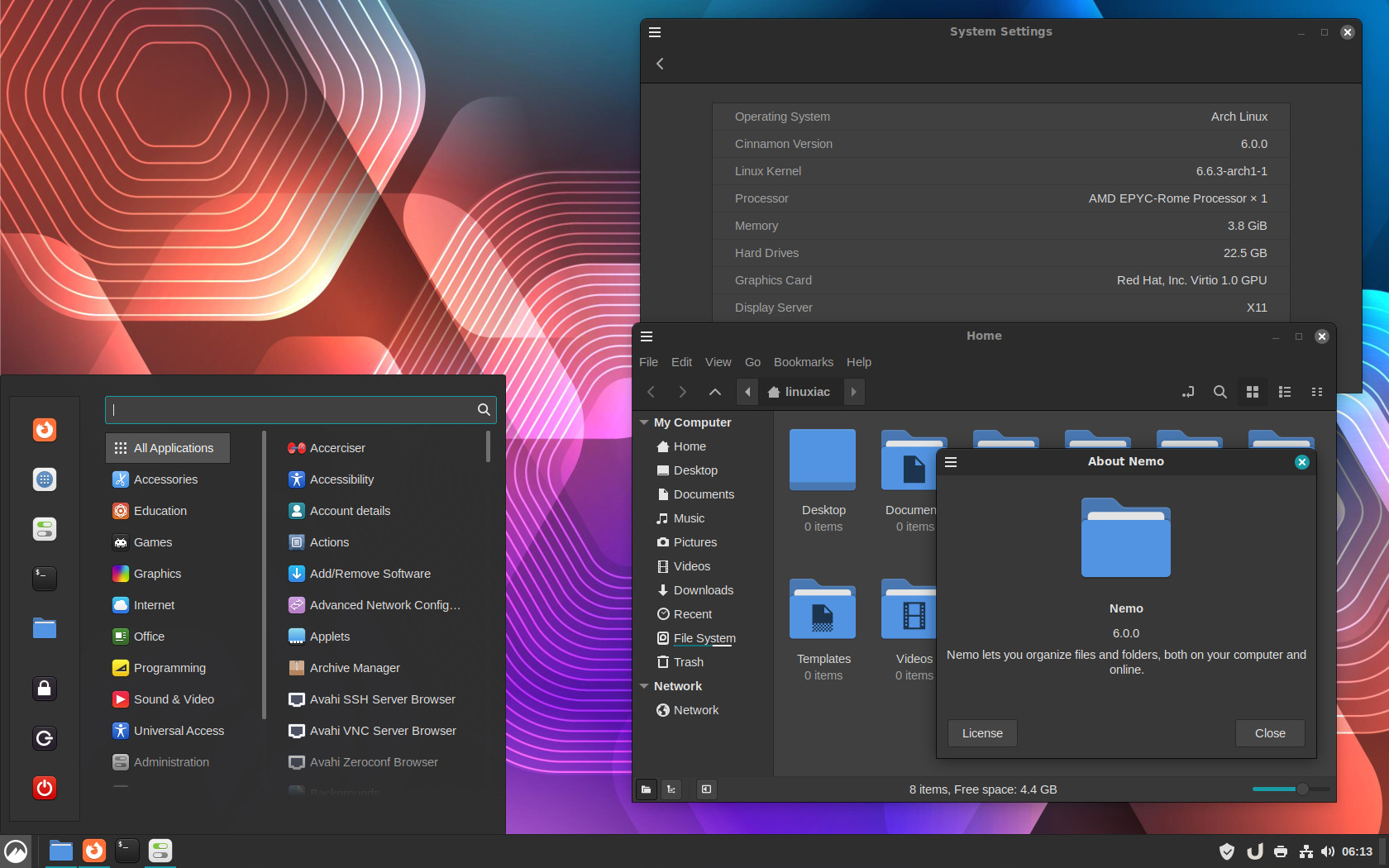
The Cinnamon desktop environment
- A fork of GNOME 2 for those who prefer it. You can also use GNOME Flashback
- Cinnamon is a GNOME 3 fork with a more traditional desktop, akin to KDE.
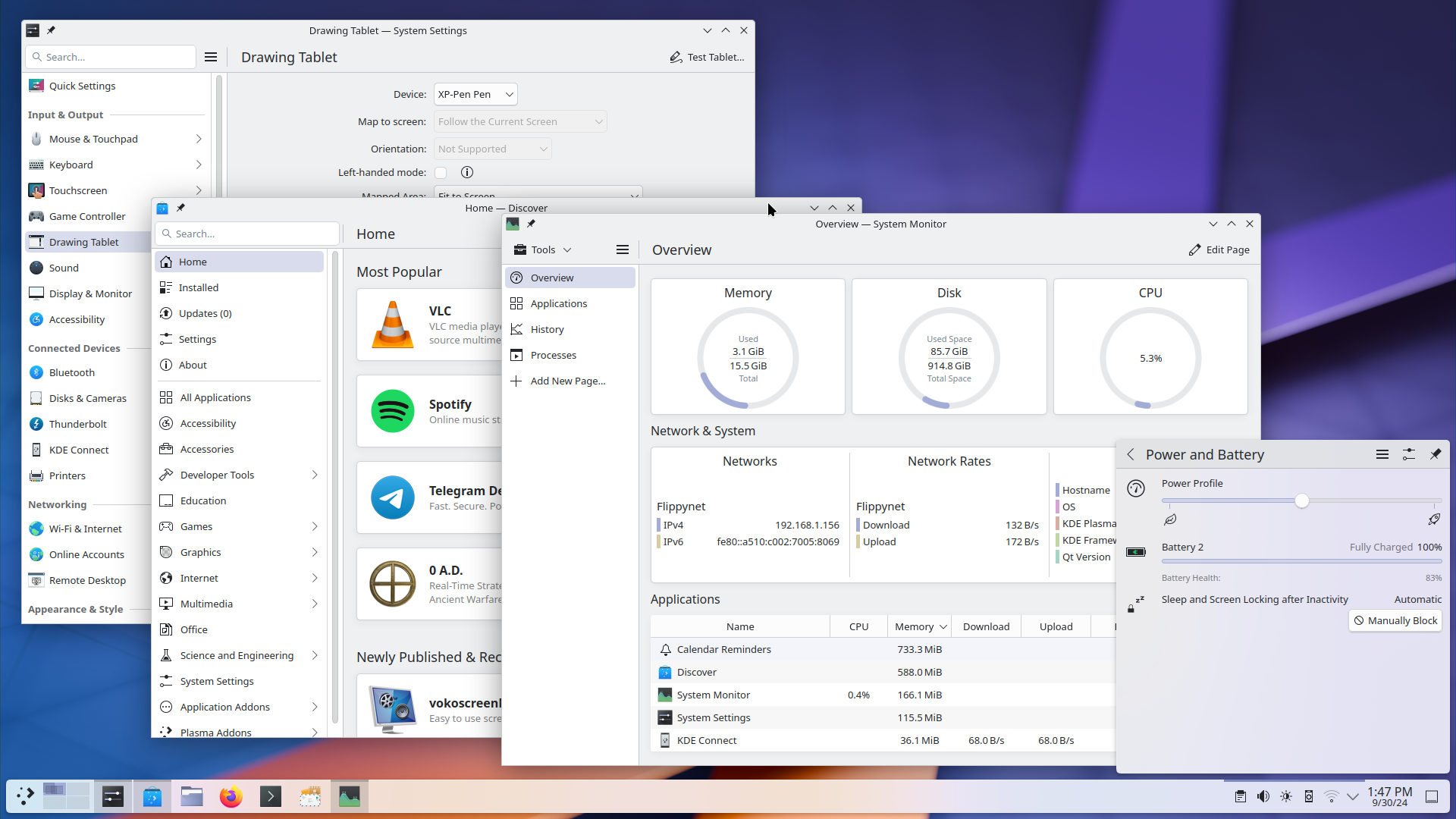
- A Windows-esque desktop environment with first-class support for quality-of-life features such as fractional scaling and variable refresh rate. It is also used as the default desktop environment in Valve's Steam OS.

- XFCE is a simple, stable desktop. Development is extremely slow and the feature set is incredibly barebones but it doesn't tend to crash.
- The direct descendant of the LXDE project, LXQt is designed for use on low-power machines and netbooks. If you want something that runs fast and allows for lots of customization without giving up too many features, this DE is for you
Display Managers
A display manager is what might typically be thought of as a "login screen". It will prompt you to choose a user to log in as, as well as specify a session to be used, which allows you to switch between desktop environments easily. The most popular are gdm and LightDM, which are used by GNOME and KDE respectively
Window Managers
Currently most GNU/Linux distributions use the X Window System for drawing the desktop (with Wayland being planned to replace it later). The X.org Server is the most common implementation of the X Window System. It is designed to be modular and highly customizable. One of the results of this design is that X.org doesn't manage windows. Instead it depends on a special client application called a window manager. The window manager (WM in short) moves and resizes windows, among other things, often in response to user input. Window managers also do much more, like automatic window layout, compositing, drawing decorations, drawing panels, providing multiple workspaces, and so on.
Window managers can be divided into these three categories:

- Stacking - Provides the traditional desktop metaphor used in commercial operating systems like Windows and macOS. Windows act like pieces of paper on a desk, and can be stacked on top of each other.
- Compositing - Provide a buffer for each window to draw on and then compose those buffers together creating the desktop image. This type of window manager allows use of semitransparent windows.
- Tiling - These "tile" the windows side-by-side so that none are overlapping. They usually make very extensive use of key-bindings and have less (or no) reliance on the mouse. Tiling window managers may be manual, offer predefined layouts, or both.
Many WMs contain both stacking and tiling modes, and the behavior can be switched by the user. This is sometimes known as a "dynamic" wm (not to be confused with dynamic tiling)
It's also possible for WMs that don't tile windows to use a separate application that works together with the main window manager to automatically tiles windows (for example: pytyle).
Finally, there are also composite managers such as xcompmgr that work together with a non-compositing WM making it compose windows, allowing for effects such as transparency and drop shadows.
List of window managers and similar tools
List of window managers on the Arch Wiki
Dynamic
- Sway - One of the most popular window managers around, Sway is a spiritual successor to i3wm that strives to provide 1:1 compatibility and a host of other new features. Looks good out of the box and the configuration is simple and intuitive. It also provides a great amount of documentation on the webpage. Good for beginners and developers/hackers alike.
- Awesome - Despite looking pretty bad of the box, it's a very popular tiling window manager. It is completely scriptable in Lua, which makes it one of the most powerful and customizable window managers once you get around to programming the configuration file.
- monsterwm - Tiny but monstrous! Currently under 700 lines of code including the configuration file.
Tiling
- bspwm
- xmonad - A minimal window manager written and configured in Haskell.
- herbstluftwm - A manual tiling window manager.
Compositing
- Compiz - A compositing WM being developed since 2006. It uses OpenGL (AIGLX). It is know for having a lot functionality and providing many interesting effects. However, it can cause problems if the graphics are faulty.
- KWin - A compositing WM used in KDE. It's comparable in feature set to Compiz.
- Xfwm - The default window manager for XFCE.
Stacking

- Openbox
- Fluxbox
- Blackbox
- Windowmaker - No-frills, very lightweight, fast. Makes your computer look like a mid-90s NeXTSTEP workstation.
Compositing tools (for stacking/tiling WMs)
- Xcompmgr
- Compton - Forked of Xcompmgr
- Picom - picom is a compositor based on Dana Jansens' version of xcompmgr (which itself was written by Keith Packard). It includes some improvements over the original xcompmgr, like window frame opacity and inactive window transparency.
Tiling tools (for non-tiling WMs)
- Tile-windows
- PyTyle
- Tiling (Kwin)
For some more information on this topic, see: this page.
Themes
There are two main toolkits you need to concern yourself with styling: GTK and Qt. Luckily, there are themes for both that will adapt to the other. So find a theme for whichever toolkit your distro uses prominently. For distros with KDE or LXQt, that's Qt. For everything else, that's GTK. If your distro uses GNOME, you will not be able to use these themes.
GTK Themes
There are a number of great themes. All of these are GTK3 compatible. To apply them, see GTK Theming.
- Numix - A very popular theme.
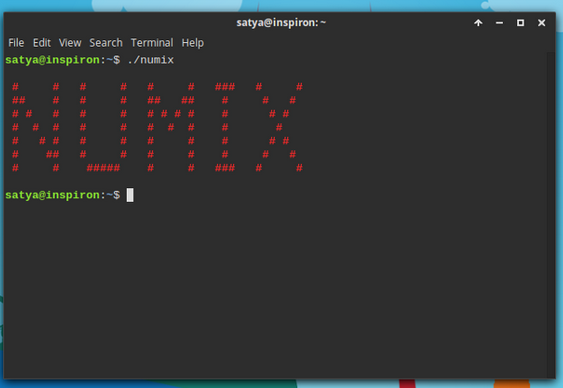
- Numix Arctic
- Hope
- Naos
- SimpliX - Supports Xfwm, Xfce-Notify, GTK2, GTK3.
- Lazulum
- Zukiwi
- Arc - Another popular theme.
- Chicago95 - Windows 95 theme for Xfce and GTK2/3
Qt Themes
Set Qt themes with the qtconfig tool.
- GTK+ - Builtin. Adapts to the theme that GTK is using.
KDE
KDE allows you to download most of the following by simply going into the relative setting, press the "get new" button, and search for the name.
Icons
- KFaenza - Port of the famous Faenza theme to KDE.
- Oxyfaenza - An elegant modification of Faenza.
- Nitrux
- FaenK - Incomplete theme, needs KFaenza installed to display all the icons.
- kAwOken - Nice light/dark gray icon theme.
Styles
- QtCurve - Another KDE theme.
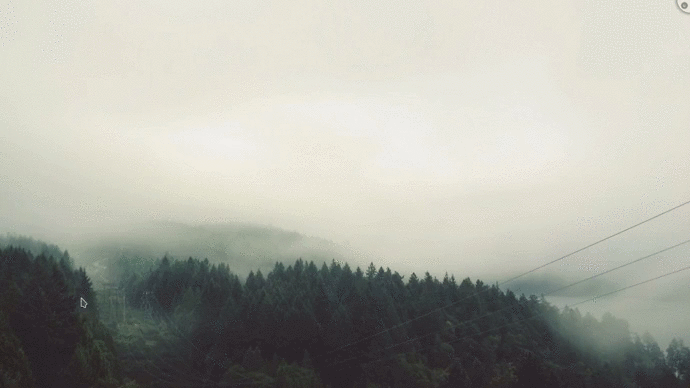
- Fusion-qt4 - Port of the qt5 default style to qt4, needs compiling to install.
- Oxygen-trasparent - Oxygen, but with transparency.
Plasma themes
- Diamond - Transparency, almost unusable without composing turned off.
- Caledonia - Dark "flat" suite, include a Plasma theme, icons and custom colors.
- uniq - Another suite, includes a window decorator, a qtqurve theme and custom colors.
- Produkt - A dark, flat theme with minimal transparency and nice custom tray icons.
Window Decorations
Fonts
- Infinality - This font patchset can give you some of the best font rendering there is (if not the best) on GNU/Linux. It comes with a gigantic set of patched fonts, many being optional.
- fontconfig-ultimate - fontconfig-ultimate is an aggregate of configuration files, patches, scripts and source packages, meant to add more presets to fontconfig and, in most cases, improve the existing font rendering. It is supposed to be used with freetype+infinality.
Screensavers
See: Screensavers
External Resources
Dotshare.it (Contains many helpful terminal application configurations)