hello friends! new(ish)!
GNU/Linux: Difference between revisions
>H4x0r (formatting) |
m (→Making a bootable USB installer: Formatting) |
||
| (89 intermediate revisions by 29 users not shown) | |||
| Line 1: | Line 1: | ||
{{cleanup|Possible breach of [[IG:NEUTRAL]]}} | |||
''For the GNU Project, see [[GNU]]. For the organization behind GNU Project, see [[Free Software Foundation]]. For the kernel, see [[Linux (kernel)]].'' | |||
[[File:gnuandtux.jpg|thumb|GNU and [[Tux]], mascots of the GNU Project and Linux, respectively.]] | |||
'''Linux''' is only a kernel, the central driving force of an operating system that allocates resources to other aspects of the system. [[Wikipedia:Linux |Linux]], along with the [https://gnu.org/ GNU system] (which is closely associated with the [https://fsf.org/ Free Software Foundation (FSF)]) are collectively referred to as '''GNU/Linux''' or sometimes GNU Linux, make up a complete operating system which is widely used today by millions of freetards across the world. | |||
==History== | |||
The GNU Project, founded by [[Richard Stallman]] in 1983, had the goal of creating a "complete [[Unix]]-compatible software system" composed entirely of free software. Later, in 1985, Stallman started the [[Free Software Foundation]] and then went on to write the GNU General Public License (GNU [[GPL]]) in 1989. By the early 1990s, many of the programs required in an operating system (such as libraries, compilers, text editors, a Unix-like shell, and a windowing system) were completed, although low-level elements such as device drivers, daemons, and the kernel were stalled and incomplete. | |||
In 1991, while attending the University of Helsinki, Torvalds became curious about operating systems and frustrated by the licensing of [[MINIX]], which at the time limited it to educational use only. He began to work on his own operating system kernel, which eventually became Linux. | |||
[[Linus Torvalds]] stated that if the GNU kernel had been available at the time (1991), he would not have decided to write his own. | |||
Torvalds began the development of Linux on MINIX and applications written for MINIX were also used on Linux. Later, Linux matured and further Linux development took place on GNU/Linux systems. GNU applications also replaced all MINIX components, because it was advantageous to use the freely available code from the GNU Project to make a fledgling operating system; code licensed under the GNU GPL can be reused in other projects as long as they also are released under the same or a compatible license. Torvalds initiated a switch from his original license, which prohibited commercial redistribution, to the GNU GPL. Developers worked to integrate GNU components with Linux, making a fully functional and free operating system. | |||
== | == Why use GNU/Linux?== | ||
The free software philosophy is about a libre and shared operating system which is free as in freedom and usually, but not always, free as in free shit. The GNU/Linux system gives users more control over their computing experience than competing operating systems such as [[Windows]], which contains malicious features without the user's knowledge. | |||
==What's all this about distributions?== | |||
A distribution or distro, is an operating system, built from a software collection, with Linux as the kernel. Most distros are at least somewhat similar with each other. The main differences are between the [[init system]], [[package manager]] (and the repositories it has access to), [[GNU/Linux ricing#Desktop Environments|desktop environment]], default configurations and programs. Most distros have their own little niche. Some are FSF approved, for [[ricing]], for getting shit done or just because you hate yourself or just love pain ([[Arch]]/[[Gentoo]]). Always at least try another distro before saying that you hate it. You will find that all of them have their own qualities. | |||
[ | |||
When choosing a distro, keep some things in mind: [http://islinuxaboutchoice.com/ Linux (kernel) itself is not about choice], but its variety of distros however are. There are stable and [[Wikipedia:Rolling_release |rolling]] distributions. Some stable distros can be made rolling by selecting the proper repositories and vice versa. Some are semi-rolling, they release snapshots of packages. Stable is best for beginners and rolling is best for developers and advanced users who want the latest and greatest. | |||
| | Almost every distro can be riced by setting up the right [[GNU/Linux ricing#Desktop Environments|DE]] and/or [[GNU/Linux ricing#Window managers|WM]]. | ||
| | |||
==Recommended distributions== | |||
See: [[Babbies First Linux]] | |||
==Installation== | |||
===Virtual Machines=== | |||
If you are not ready to commit to installing a GNU/Linux system, you may want to try one out in a virtual environment first. | |||
*[https://learn.microsoft.com/en-us/virtualization/hyper-v-on-windows/quick-start/enable-hyper-v Hyper-V] | |||
* [https://getutm.app/ UTM] | |||
* [[VirtualBox]] | |||
===Making a bootable USB installer=== | |||
In addition to installing from CD, you can also install from a USB flash drive. A USB installer created using the following steps should work with both BIOS and UEFI systems. However, for UEFI systems you may need to disable "Secure Boot" in the UEFI configuration panel. For UEFI support your flash drive ''MUST'' be formatted as fat32 (also called vfat in GNU/Linux) when attempting to boot from it. | |||
#Download the disk image of your chosen distribution. | |||
#Verify the integrity of the download if a checksum is provided. (optional, it is recommended) | |||
#Use the image tool recommended in your distribution's install notes to copy the iso to your USB-drive and make it bootable. Note: There are many universal tools available, but they do not always work correctly for all distributions. Some of them include: | |||
[ | #*[https://rufus.ie/ Rufus] | ||
#*[https://etcher.balena.io/ balenaEtcher] | |||
#*[https://www.fedoraproject.org/en/workstation/download/ Fedora Media Writer] | |||
'''Ventoy Method''' | |||
''' | |||
[https://www.ventoy.net/en/index.html Ventoy], unlike most other media creators, can hold multiple distributions on one USB Drive, allowing the user to select which one to load upon boot. This method works on both Windows and Linux, though installing it differs a bit depending on operating system. | |||
*'''Windows''' | |||
:To begin, [https://github.com/ventoy/Ventoy/releases/latest download] "ventoy-*.*.**-windows.zip." Once downloaded, unzip, and run <code>Ventoy2Disk.exe</code>, select your USB Drive, and click "install". | |||
*'''Linux''' | |||
:First, [https://github.com/ventoy/Ventoy/releases/latest download] "ventoy-*.*.**-linux.tar.gz" Once downloaded, extract the file and run <code>VentoyGUI.x86_64</code>, select your USB Drive and click "install". | |||
* | |||
* | |||
* | |||
Regardless of which OS you started with, you'll now have a Ventoy USB Drive. It'll mount as any other drive would, and you can now move .iso files onto it. Upon booting into Ventoy, you'll be able to select and run any .iso files you've added to the drive. | |||
'''dd Method''' | |||
''' | |||
{{Warning| | |||
*The <code>dd</code> command is also known as "Disk Destroyer" because it is very easy to annihilate the data on a device unintentionally. | |||
* Make absolutely sure that you are writing data to the correct drive! | |||
}} | |||
Depending on your platform, the process is a little different. | |||
* '''Windows''' | |||
If you haven't already, you will need to install the Windows Subsystem for Linux. Open the terminal as Administrator and type in <code>wsl --install</code>. Then you will need to use diskpart to clean and prepare the USB drive. Here’s a simple outline: | |||
''' | |||
<pre> | |||
diskpart | |||
list disk | |||
select disk 1 # Replace '1' with your USB drive's number | |||
clean | |||
''' | create partition primary | ||
format fs=ntfs quick | |||
exit | |||
</pre> | |||
Then enter your WSL installation, and use dd to install the ISO in your device of choice. | |||
<code>$ dd if=/path/to/your.iso of=/mnt/[Windows drive letter] bs=4M status=progress oflag=sync</code> | |||
*'''macOS''' | |||
Open the terminal and use the <code>diskutil list</code> command to identify your USB drive. Unmount that drive with the command <code>diskutil unmountDisk [device]</code>, then use dd to install the ISO to your device of choice | |||
= | <code>$ dd if=/path/to/your.iso of=/dev/diskX bs=1m status=progress</code> | ||
*'''Linux''' | |||
Open the terminal and use the <code>fdisk -l</code> (as exemplified below), find what [drive letter] is the letter of your removable device. Please note that it is the device (e.g. <code>/dev/sdb</code>, and not the partition number (e.g. <code>/dev/sdb1</code>. | |||
Now use dd to install the ISO to your device of choice. | |||
<code>$ dd if=/path/to/your.iso of=/dev/sd[drive letter] bs=4M status=progress oflag=sync</code> | |||
Regardless of platform, Once the command has been completed, make sure all writes have been completed with <code>$ sync</code>. | |||
==GNU/Linux naming controversy== | |||
The GNU/Linux naming controversy is a dispute regarding whether or not to refer to the operating system as GNU/Linux, or as just Linux. GNU/Linux was a term originally created by the Free Software Foundation to refer to the combination of GNU and the kernel, Linux, which forms a functioning operating system. The Free Software Foundation recommends the term GNU/Linux because it argues the GNU project was a project to develop an operating system, from which the kernel was the last piece to complete (see [[GNU Hurd]]). The Free Software Foundation suggests that the inclusion of the term GNU in the operating system’s name would recognize their contribution and their free software ideals ("Free Software as a Social Movemet". ZNet.). Richard M. Stallman writes: | |||
The GNU/Linux naming controversy is a dispute regarding whether or not to refer to the operating system | |||
''Today tens of millions of users are using an operating system that was developed so they could have freedom—but they don't know this, because they think the system is Linux and that it was developed by a student 'just for fun'.'' | ''Today tens of millions of users are using an operating system that was developed so they could have freedom—but they don't know this, because they think the system is Linux and that it was developed by a student 'just for fun'.'' | ||
On the opposite side of the argument, Linux supporters argue that the contribution of the Free Software Foundation is minimal (for example, GNU components make up only 8% of Ubuntu). Eric S. Raymond writes: | On the opposite side of the argument, "Linux" supporters argue that the contribution of the Free Software Foundation is minimal ([http://pedrocr.pt/text/how-much-gnu-in-gnu-linux/ for example, GNU components make up only 8% of Ubuntu]). Eric S. Raymond writes: | ||
''Some people object that the name "Linux" should be used to refer only to the kernel, not the entire operating system. This claim is a proxy for an underlying territorial dispute; people who insist on the term GNU/Linux want the FSF to get most of the credit for Linux because [Stallman] and friends wrote many of its user-level tools. Neither this theory nor the term GNU/Linux has gained more than minority acceptance.'' | ''Some people object that the name "Linux" should be used to refer only to the kernel, not the entire operating system. This claim is a proxy for an underlying territorial dispute; people who insist on the term GNU/Linux want the FSF to get most of the credit for Linux because [Stallman] and friends wrote many of its user-level tools. Neither this theory nor the term GNU/Linux has gained more than minority acceptance.'' | ||
Linux | When Linus Torvalds was asked in the documentary Revolution OS whether the name "GNU/Linux" was justified, he replied: | ||
''Well, I think it's justified, but it's justified if you actually make a GNU distribution of Linux ... the same way that I think that "Red Hat Linux" is fine, or "SuSE Linux" or "Debian Linux", because if you actually make your own distribution of Linux, you get to name the thing, but calling Linux in general "GNU Linux" I think is just ridiculous.'' | |||
"Linux" proponents also argue that since the operating system is often referred to as Linux by the mainstream media and most users, that it should be used as such, as opposed to GNU/Linux. | |||
==Let's learn about GNU/Linux == | |||
If you have any questions about GNU/Linux or want to join some discussion, then consider heading to the [[/fglt/|Friendly GNU/Linux Threads]] on /g/ | |||
==== The | ====The terminal==== | ||
The terminal, also known as the Command Line, Shell, or just cold, emotionless text on a black background, gives you access to the real power and beating heart of | The terminal, also known as the Command Line, Shell, or just cold, emotionless text on a black background, gives you access to the real power and beating heart of GNU. Most GNU/Linux systems use BASH (short for `Bourne-Again Shell') as the default shell, which is inspired by the shell program `sh' from UNIX, written by Steven Bourne of Bell Labs. Bash will be all of our terminal interaction. | ||
written by Steven Bourne of Bell Labs. Bash will be all of our terminal interaction. | |||
To manage multiple user sessions on a single machine, Linux (and UNIX) uses what is called a TeleTYpeWriter (TTY) for each user to interface with the main kernel. Each tty is handled by its own special device file, located in the directory /dev. It also uses Pseudo Terminal Slave (pts) to handle other types of terminal interface, but this | To manage multiple user sessions on a single machine, Linux (and UNIX kernels) uses what is called a TeleTYpeWriter (TTY) for each user to interface with the main kernel. Each tty is handled by its own special device file, located in the directory /dev. It also uses Pseudo Terminal Slave (pts) to handle other types of terminal interface, but this | ||
is beyond the scope of this guide. | is beyond the scope of this guide. | ||
| Line 293: | Line 134: | ||
The shell uses files called stdout, stdin and stderr to handle text input and output to and from programs. | The shell uses files called stdout, stdin and stderr to handle text input and output to and from programs. | ||
* stdin - Standard Input - All your typed text input goes into programs through here. | *{{ic|stdin}} - Standard Input - All your typed text input goes into programs through here. | ||
* stdout - Standard Output - All successful program output goes to here. | * {{ic|stdout}} - Standard Output - All successful program output goes to here. | ||
* stderr - Standard Error - All error messages and problem codes go to here. | *{{ic|stderr}} - Standard Error - All error messages and problem codes go to here. | ||
You should get familiar with the man pages, which are essentially the manual, and will display help pages on almost all commands. | You should get familiar with the man pages, which are essentially the manual, and will display help pages on almost all commands. | ||
Where | {{bc|Usage: man ''command''}} | ||
Where ''command'' is replaced with whatever command you want help on. Press {{ic|q}} to exit a manual page. Alternatively, most commands will allow you to add {{ic|--help}} on the end to get their own personal help pages. | |||
Every key pressed sends a character to the terminal and you can send different characters by holding down keys like [Ctrl] or [Alt]. This is how the shell can tell what key is pressed, and thus, allow shortcuts to be defined. Some of the more useful keyboard shortcuts are defined: | Every key pressed sends a character to the terminal and you can send different characters by holding down keys like [Ctrl] or [Alt]. This is how the shell can tell what key is pressed, and thus, allow shortcuts to be defined. Some of the more useful keyboard shortcuts are defined: | ||
* | *{{ic|UpArrow}} or {{ic|DownArrow}} - Scroll through typed commands | ||
* Shift + | *{{ic|Shift+PageUp}} or {{ic|Shift+PageDown}} - Scroll up or down through shell output | ||
* Home or End - Move to the start or end of a line, respectively | *{{ic|Home}} or {{ic|End}} - Move to the start or end of a line, respectively | ||
* Tab - Autocomplete a file name, directory name or command name. | *{{ic|Tab}} - Autocomplete a file name, directory name or command name. | ||
* Ctrl + | *{{ic|Ctrl+c}} - End a running process | ||
* Ctrl + | *{{ic|Ctrl+d}} - End-Of-File (EOF) character (usually ends a process or signifies the end of input data) | ||
* Ctrl + | *{{ic|Ctrl+z}} - Send the currently running process to the background | ||
* Ctrl + | *{{ic|Ctrl+l}} - Clear the screen, same as running the clear command | ||
If you're using BASH as your shell (most distros default to this) you can [[Bash personalization|customize it]] to your liking. | If you're using BASH as your shell (most distros default to this) you can [[Bash personalization|customize it]] to your liking. | ||
==== Common | ====Common commands==== | ||
* pwd - Print Working Directory. Outputs the full path of the current directory. | *{{ic|pwd}} - Print Working Directory. Outputs the full path of the current directory. | ||
* cd - Change Directory. Used to switch to a different directory. | *{{ic|cd}} - Change Directory. Used to switch to a different directory. | ||
* ls - List. Lists files and directories in the current directory. | * {{ic|ls}} - List. Lists files and directories in the current directory. | ||
** ls -a Lists "hidden" files and directories also. Hidden files in linux are preceded with a full stop. | **{{ic|ls -a}} Lists "hidden" files and directories also. Hidden files in linux are preceded with a full stop. | ||
** ls -l Lists further information about the files, including size, modify date, owner and permissions. | **{{ic|ls -l}} Lists further information about the files, including size, modify date, owner and permissions. | ||
** ls -t List by modify date, with the most recently modified files at the top. | ** {{ic|ls -t}} List by modify date, with the most recently modified files at the top. | ||
* cp - Copy a file/directory. | *{{ic|cp}} - Copy a file/directory. | ||
** cp -r Descend into directories (recursively copy all directory contents). | **{{ic|cp -r}} Descend into directories (recursively copy all directory contents). | ||
* mv - Move or rename a file. | * {{ic|mv}} - Move or rename a file. | ||
* rm - Delete a file. | * {{ic|rm}} - Delete a file. | ||
** rm -r Delete directory contents. (Never rm -r /) | ** {{ic|rm -r}} Delete directory contents. (Never {{ic|rm -r /}}) | ||
* chmod - Changes file permissions for the Owner, Group and Others. | * {{ic|chmod}} - Changes file permissions for the Owner, Group and Others. | ||
* chown - Changes the owner of a file. | * {{ic|chown}} - Changes the owner of a file. | ||
* chgrp - Changes the group of a file. | *{{ic|chgrp}} - Changes the group of a file. | ||
* date - Display current date and time. | *{{ic|date}} - Display current date and time. | ||
* who - Displays a list of currently logged in users. | *{{ic|who}} - Displays a list of currently logged in users. | ||
* echo - Prints to stdout. | *{{ic|echo}} - Prints to stdout. | ||
* cat - Concatenates text to stdout. | *{{ic|cat}} - Concatenates text to stdout. | ||
* grep - Searches for strings in a file or stdin. | *{{ic|grep}} - Searches for strings in a file or stdin. | ||
* su - Switch user. Defaults to root. | *{{ic|su}} - Switch user. Defaults to root. | ||
* sudo - Similar to <code>su</code> but uses your own password instead. Lets you configure access in <code>/etc/sudoers</code>. | *{{ic|sudo}} - Similar to <code>su</code> but uses your own password instead. Lets you configure access in <code>/etc/sudoers</code>. | ||
* passwd - Change password. Defaults to current account. | *{{ic|passwd}} - Change password. Defaults to current account. | ||
* rsync - Synchronizes files and directories. | *{{ic|rsync}} - Synchronizes files and directories. | ||
* halt - halt the system | *{{ic|halt}} - halt the system | ||
** halt -p - also shut off the power | **{{ic|halt -p}} - also shut off the power | ||
* systemctl - Interface to [[systemd | *{{ic|systemctl}} - Interface to [[systemd]]. | ||
** systemctl poweroff - Shutdown. | **{{ic|systemctl poweroff}} - Shutdown. | ||
** systemctl reboot - Reboot. | **{{ic|systemctl reboot}} - Reboot. | ||
** systemctl start | **{{ic|systemctl start ''service''}} Start a service. | ||
** systemctl stop | ** {{ic|systemctl stop ''service''}} Stop a service. | ||
* journalctl - Interface to | *{{ic|journalctl}} - Interface to systemd logging. | ||
==== Piping and redirection ==== | ==== Piping and redirection==== | ||
There are a number of little quirks that the shell has that gives it more functionality. Piping takes the stdout of the left program and connects it (i.e. pipes it) into stdin of the right program with the pipe operator. | There are a number of little quirks that the shell has that gives it more functionality. Piping takes the stdout of the left program and connects it (i.e. pipes it) into stdin of the right program with the pipe operator. | ||
| Line 355: | Line 197: | ||
For example: | For example: | ||
*Count number of words in helloworld.txt | |||
{{bc|$ cat helloworld.txt | wc -w}} | |||
Redirection directs data in and out of files, i.e. | Redirection directs data in and out of files, i.e.: | ||
*Redirect stdout to file | |||
{{bc|$ echo "Hello world" > helloworld.txt}} | |||
*Redirect stdout to the end of a file | |||
{{bc|$ echo "world." >> hello.txt}} | |||
*Redirect a file to stdin | |||
{{bc|$ cat < helloworld.txt}} | |||
==== | ====Kernel==== | ||
The kernel is the central nervous system of an operating system. Luckily, Linux is still maintained by [[Linus Torvalds]]. Find out about the version, kernel hacking and security on [https://www.kernel.org/ kernel.org]. | |||
====Useful links regarding command-line==== | |||
*[http://linuxcommand.org/lc3_learning_the_shell.php Linux Command] explains the shell, indispensable to users who want to take full advantage of GNU/Linux distributions. | |||
*[http://www.commandlinefu.com/commands/browse Commandlinefu] provides a fun experience while offering a lot of useful command-line gems making it a great site to explore and learn more about the command line. | |||
==External links== | |||
* | *Books | ||
** [http:// | **[http://www.slideshare.net/guesta2ab34/101-102-lpic1-certification-bible LPI-1 Certification Bible] | ||
* Websites | * Websites | ||
** [ | **[https://wireless.wiki.kernel.org/en/users/drivers Wireless Drivers] | ||
** [http://stallman.org/#books Richard Stallman's Writings] | ** [http://stallman.org/#books Richard Stallman's Writings] | ||
** [http://www.commandlinefu.com/commands/browse Useful Terminal Commands] | **[http://www.commandlinefu.com/commands/browse Useful Terminal Commands] | ||
**[https://github.com/awesome-lists/awesome-bash Curated list of Bash resources] | |||
[[Category:GNU/Linux]] | [[Category:GNU/Linux]] | ||
[[Category:Software]] | [[Category:Software]] | ||
[[Category:Operating systems]] | [[Category:Operating systems]] | ||
[[Category:Terms]] | |||
Latest revision as of 22:40, 7 December 2024
For the GNU Project, see GNU. For the organization behind GNU Project, see Free Software Foundation. For the kernel, see Linux (kernel).
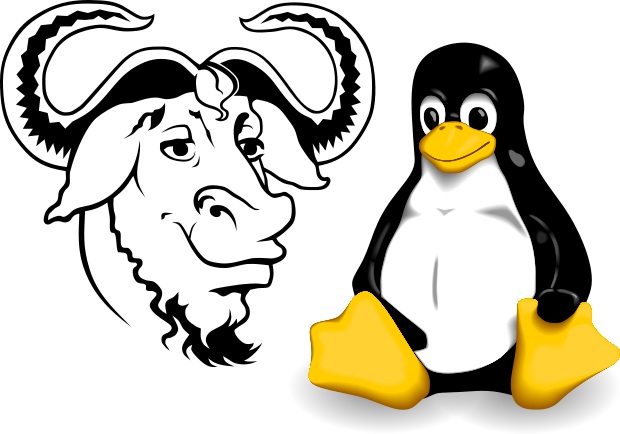
Linux is only a kernel, the central driving force of an operating system that allocates resources to other aspects of the system. Linux, along with the GNU system (which is closely associated with the Free Software Foundation (FSF)) are collectively referred to as GNU/Linux or sometimes GNU Linux, make up a complete operating system which is widely used today by millions of freetards across the world.
History
The GNU Project, founded by Richard Stallman in 1983, had the goal of creating a "complete Unix-compatible software system" composed entirely of free software. Later, in 1985, Stallman started the Free Software Foundation and then went on to write the GNU General Public License (GNU GPL) in 1989. By the early 1990s, many of the programs required in an operating system (such as libraries, compilers, text editors, a Unix-like shell, and a windowing system) were completed, although low-level elements such as device drivers, daemons, and the kernel were stalled and incomplete.
In 1991, while attending the University of Helsinki, Torvalds became curious about operating systems and frustrated by the licensing of MINIX, which at the time limited it to educational use only. He began to work on his own operating system kernel, which eventually became Linux.
Linus Torvalds stated that if the GNU kernel had been available at the time (1991), he would not have decided to write his own.
Torvalds began the development of Linux on MINIX and applications written for MINIX were also used on Linux. Later, Linux matured and further Linux development took place on GNU/Linux systems. GNU applications also replaced all MINIX components, because it was advantageous to use the freely available code from the GNU Project to make a fledgling operating system; code licensed under the GNU GPL can be reused in other projects as long as they also are released under the same or a compatible license. Torvalds initiated a switch from his original license, which prohibited commercial redistribution, to the GNU GPL. Developers worked to integrate GNU components with Linux, making a fully functional and free operating system.
Why use GNU/Linux?
The free software philosophy is about a libre and shared operating system which is free as in freedom and usually, but not always, free as in free shit. The GNU/Linux system gives users more control over their computing experience than competing operating systems such as Windows, which contains malicious features without the user's knowledge.
What's all this about distributions?
A distribution or distro, is an operating system, built from a software collection, with Linux as the kernel. Most distros are at least somewhat similar with each other. The main differences are between the init system, package manager (and the repositories it has access to), desktop environment, default configurations and programs. Most distros have their own little niche. Some are FSF approved, for ricing, for getting shit done or just because you hate yourself or just love pain (Arch/Gentoo). Always at least try another distro before saying that you hate it. You will find that all of them have their own qualities.
When choosing a distro, keep some things in mind: Linux (kernel) itself is not about choice, but its variety of distros however are. There are stable and rolling distributions. Some stable distros can be made rolling by selecting the proper repositories and vice versa. Some are semi-rolling, they release snapshots of packages. Stable is best for beginners and rolling is best for developers and advanced users who want the latest and greatest.
Almost every distro can be riced by setting up the right DE and/or WM.
Recommended distributions
See: Babbies First Linux
Installation
Virtual Machines
If you are not ready to commit to installing a GNU/Linux system, you may want to try one out in a virtual environment first.
Making a bootable USB installer
In addition to installing from CD, you can also install from a USB flash drive. A USB installer created using the following steps should work with both BIOS and UEFI systems. However, for UEFI systems you may need to disable "Secure Boot" in the UEFI configuration panel. For UEFI support your flash drive MUST be formatted as fat32 (also called vfat in GNU/Linux) when attempting to boot from it.
- Download the disk image of your chosen distribution.
- Verify the integrity of the download if a checksum is provided. (optional, it is recommended)
- Use the image tool recommended in your distribution's install notes to copy the iso to your USB-drive and make it bootable. Note: There are many universal tools available, but they do not always work correctly for all distributions. Some of them include:
Ventoy Method
Ventoy, unlike most other media creators, can hold multiple distributions on one USB Drive, allowing the user to select which one to load upon boot. This method works on both Windows and Linux, though installing it differs a bit depending on operating system.
- Windows
- To begin, download "ventoy-*.*.**-windows.zip." Once downloaded, unzip, and run
Ventoy2Disk.exe, select your USB Drive, and click "install".
- Linux
- First, download "ventoy-*.*.**-linux.tar.gz" Once downloaded, extract the file and run
VentoyGUI.x86_64, select your USB Drive and click "install".
Regardless of which OS you started with, you'll now have a Ventoy USB Drive. It'll mount as any other drive would, and you can now move .iso files onto it. Upon booting into Ventoy, you'll be able to select and run any .iso files you've added to the drive.
dd Method
Depending on your platform, the process is a little different.
- Windows
If you haven't already, you will need to install the Windows Subsystem for Linux. Open the terminal as Administrator and type in wsl --install. Then you will need to use diskpart to clean and prepare the USB drive. Here’s a simple outline:
diskpart list disk select disk 1 # Replace '1' with your USB drive's number clean create partition primary format fs=ntfs quick exit
Then enter your WSL installation, and use dd to install the ISO in your device of choice.
$ dd if=/path/to/your.iso of=/mnt/[Windows drive letter] bs=4M status=progress oflag=sync
- macOS
Open the terminal and use the diskutil list command to identify your USB drive. Unmount that drive with the command diskutil unmountDisk [device], then use dd to install the ISO to your device of choice
$ dd if=/path/to/your.iso of=/dev/diskX bs=1m status=progress
- Linux
Open the terminal and use the fdisk -l (as exemplified below), find what [drive letter] is the letter of your removable device. Please note that it is the device (e.g. /dev/sdb, and not the partition number (e.g. /dev/sdb1.
Now use dd to install the ISO to your device of choice.
$ dd if=/path/to/your.iso of=/dev/sd[drive letter] bs=4M status=progress oflag=sync
Regardless of platform, Once the command has been completed, make sure all writes have been completed with $ sync.
GNU/Linux naming controversy
The GNU/Linux naming controversy is a dispute regarding whether or not to refer to the operating system as GNU/Linux, or as just Linux. GNU/Linux was a term originally created by the Free Software Foundation to refer to the combination of GNU and the kernel, Linux, which forms a functioning operating system. The Free Software Foundation recommends the term GNU/Linux because it argues the GNU project was a project to develop an operating system, from which the kernel was the last piece to complete (see GNU Hurd). The Free Software Foundation suggests that the inclusion of the term GNU in the operating system’s name would recognize their contribution and their free software ideals ("Free Software as a Social Movemet". ZNet.). Richard M. Stallman writes:
Today tens of millions of users are using an operating system that was developed so they could have freedom—but they don't know this, because they think the system is Linux and that it was developed by a student 'just for fun'.
On the opposite side of the argument, "Linux" supporters argue that the contribution of the Free Software Foundation is minimal (for example, GNU components make up only 8% of Ubuntu). Eric S. Raymond writes:
Some people object that the name "Linux" should be used to refer only to the kernel, not the entire operating system. This claim is a proxy for an underlying territorial dispute; people who insist on the term GNU/Linux want the FSF to get most of the credit for Linux because [Stallman] and friends wrote many of its user-level tools. Neither this theory nor the term GNU/Linux has gained more than minority acceptance.
When Linus Torvalds was asked in the documentary Revolution OS whether the name "GNU/Linux" was justified, he replied:
Well, I think it's justified, but it's justified if you actually make a GNU distribution of Linux ... the same way that I think that "Red Hat Linux" is fine, or "SuSE Linux" or "Debian Linux", because if you actually make your own distribution of Linux, you get to name the thing, but calling Linux in general "GNU Linux" I think is just ridiculous.
"Linux" proponents also argue that since the operating system is often referred to as Linux by the mainstream media and most users, that it should be used as such, as opposed to GNU/Linux.
Let's learn about GNU/Linux
If you have any questions about GNU/Linux or want to join some discussion, then consider heading to the Friendly GNU/Linux Threads on /g/
The terminal
The terminal, also known as the Command Line, Shell, or just cold, emotionless text on a black background, gives you access to the real power and beating heart of GNU. Most GNU/Linux systems use BASH (short for `Bourne-Again Shell') as the default shell, which is inspired by the shell program `sh' from UNIX, written by Steven Bourne of Bell Labs. Bash will be all of our terminal interaction.
To manage multiple user sessions on a single machine, Linux (and UNIX kernels) uses what is called a TeleTYpeWriter (TTY) for each user to interface with the main kernel. Each tty is handled by its own special device file, located in the directory /dev. It also uses Pseudo Terminal Slave (pts) to handle other types of terminal interface, but this is beyond the scope of this guide.
You may be wondering what the difference between shell and TTY is. Shell is the command interpreter that runs everything you type in, and TTY is the connection that handles the data between Linux and the shell.
The shell uses files called stdout, stdin and stderr to handle text input and output to and from programs.
stdin- Standard Input - All your typed text input goes into programs through here.stdout- Standard Output - All successful program output goes to here.stderr- Standard Error - All error messages and problem codes go to here.
You should get familiar with the man pages, which are essentially the manual, and will display help pages on almost all commands.
Usage: man command
Where command is replaced with whatever command you want help on. Press q to exit a manual page. Alternatively, most commands will allow you to add --help on the end to get their own personal help pages.
Every key pressed sends a character to the terminal and you can send different characters by holding down keys like [Ctrl] or [Alt]. This is how the shell can tell what key is pressed, and thus, allow shortcuts to be defined. Some of the more useful keyboard shortcuts are defined:
UpArroworDownArrow- Scroll through typed commandsShift+PageUporShift+PageDown- Scroll up or down through shell outputHomeorEnd- Move to the start or end of a line, respectivelyTab- Autocomplete a file name, directory name or command name.Ctrl+c- End a running processCtrl+d- End-Of-File (EOF) character (usually ends a process or signifies the end of input data)Ctrl+z- Send the currently running process to the backgroundCtrl+l- Clear the screen, same as running the clear command
If you're using BASH as your shell (most distros default to this) you can customize it to your liking.
Common commands
pwd- Print Working Directory. Outputs the full path of the current directory.cd- Change Directory. Used to switch to a different directory.ls- List. Lists files and directories in the current directory.ls -aLists "hidden" files and directories also. Hidden files in linux are preceded with a full stop.ls -lLists further information about the files, including size, modify date, owner and permissions.ls -tList by modify date, with the most recently modified files at the top.
cp- Copy a file/directory.cp -rDescend into directories (recursively copy all directory contents).
mv- Move or rename a file.rm- Delete a file.rm -rDelete directory contents. (Neverrm -r /)
chmod- Changes file permissions for the Owner, Group and Others.chown- Changes the owner of a file.chgrp- Changes the group of a file.date- Display current date and time.who- Displays a list of currently logged in users.echo- Prints to stdout.cat- Concatenates text to stdout.grep- Searches for strings in a file or stdin.su- Switch user. Defaults to root.sudo- Similar tosubut uses your own password instead. Lets you configure access in/etc/sudoers.passwd- Change password. Defaults to current account.rsync- Synchronizes files and directories.halt- halt the systemhalt -p- also shut off the power
systemctl- Interface to systemd.systemctl poweroff- Shutdown.systemctl reboot- Reboot.systemctl start serviceStart a service.systemctl stop serviceStop a service.
journalctl- Interface to systemd logging.
Piping and redirection
There are a number of little quirks that the shell has that gives it more functionality. Piping takes the stdout of the left program and connects it (i.e. pipes it) into stdin of the right program with the pipe operator.
For example:
- Count number of words in helloworld.txt
$ cat helloworld.txt
Redirection directs data in and out of files, i.e.:
- Redirect stdout to file
$ echo "Hello world" > helloworld.txt
- Redirect stdout to the end of a file
$ echo "world." >> hello.txt
- Redirect a file to stdin
$ cat < helloworld.txt
Kernel
The kernel is the central nervous system of an operating system. Luckily, Linux is still maintained by Linus Torvalds. Find out about the version, kernel hacking and security on kernel.org.
Useful links regarding command-line
- Linux Command explains the shell, indispensable to users who want to take full advantage of GNU/Linux distributions.
- Commandlinefu provides a fun experience while offering a lot of useful command-line gems making it a great site to explore and learn more about the command line.